In this example we will use a color we prefer from another image to correct grass color in this one:

1. We will obtain the grass color for the collection from another image. Click Reference Color tool button and select the region of the grass we would like to take the color from. Extract the color from the active region (see the screenshot below):
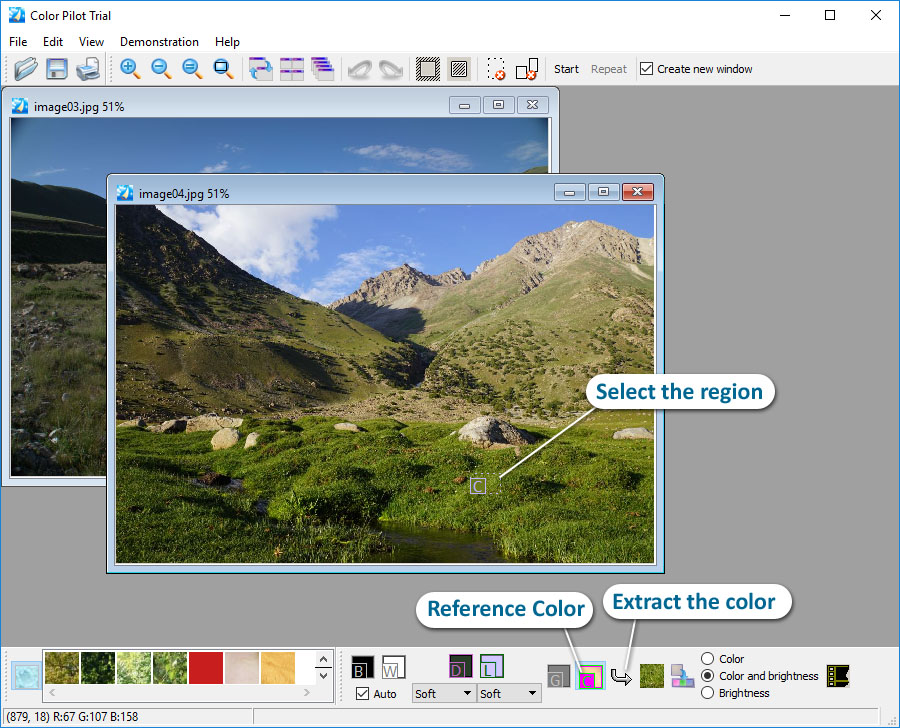
2. Add the color to the collection. And then check the “Color” radio button:
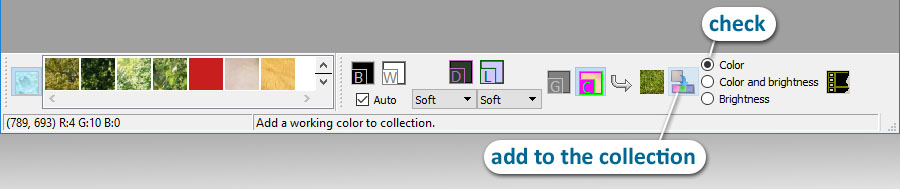
3. The Color is now in the collection. We will use it as a reference one. Select the region of the grass we wish to change:
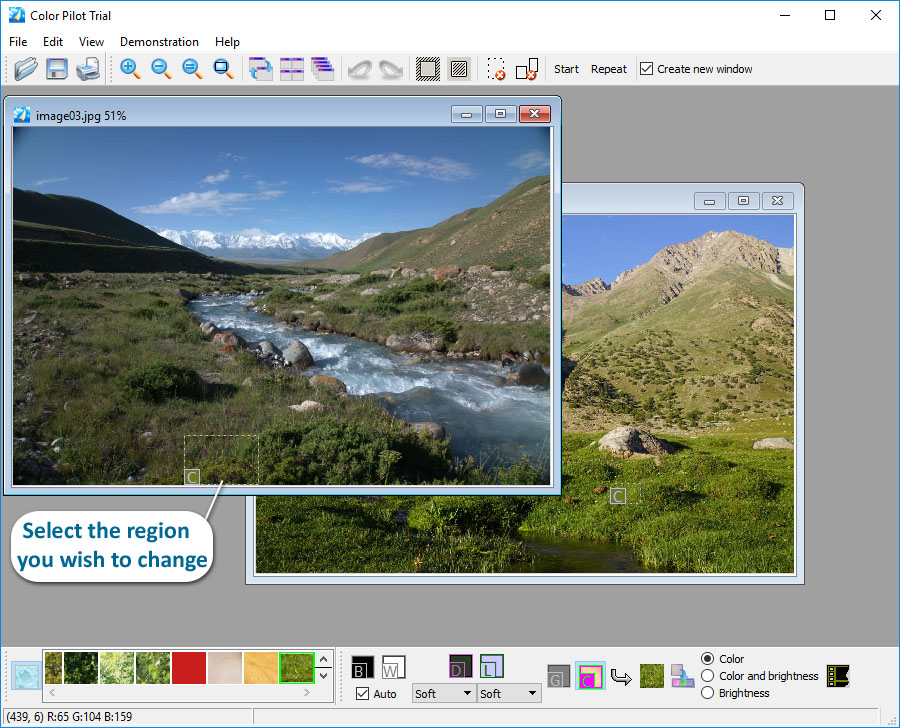
4. Click the Start button:
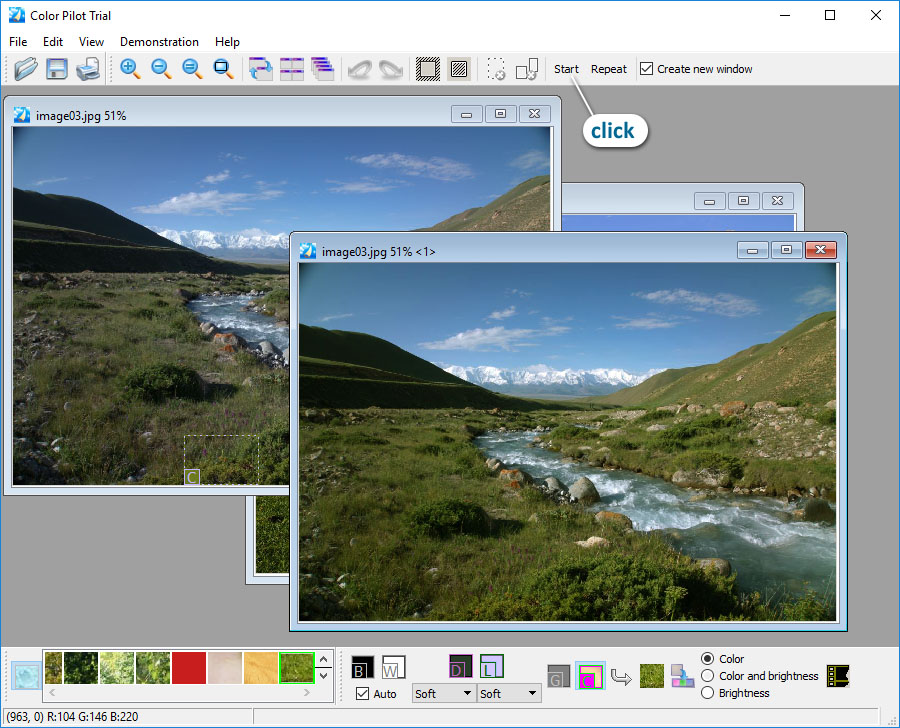
Notice the brightness hasn’t changed but the grass color is like that in the image we used for the correction.
You can see this example by running Example 4 from the program menu Demonstration.
