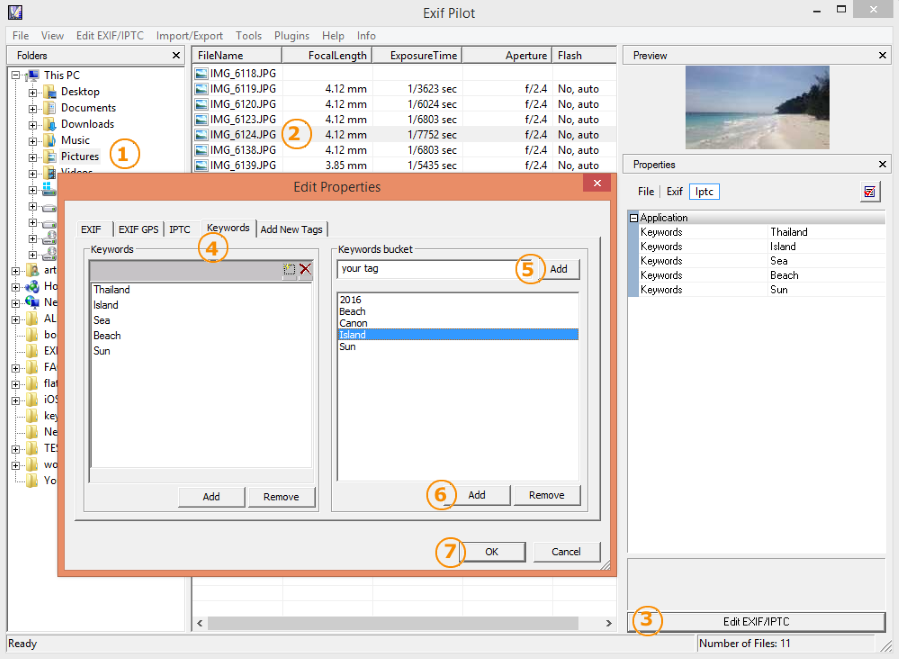Exif Pilot supports managing multiple keywords of the standard IPTC metadata. Also you can build your own database of frequently used keywords. Create custom bucket keywords, and use them to add in your photos.
How To Add Keyword To Photos
- Open folder with photos in the left panel.
- Select photo(-s) that you want to add keywords.
- Click button ‘Edit EXIF/IPTC’ to open Properties dialog, or twice click on the selected photo on the center pane, or go to menu ‘Edit EXIF/IPTC -> Edit EXIF/IPTC’.
- Open tab ‘Keywords’. There are two panels. One with keywords of your photo, second with your own bucket of keywords.
- To add new keyword click ‘Add’ button, or click
 , and input text for the keyword.
, and input text for the keyword. - To save keywords click OK.
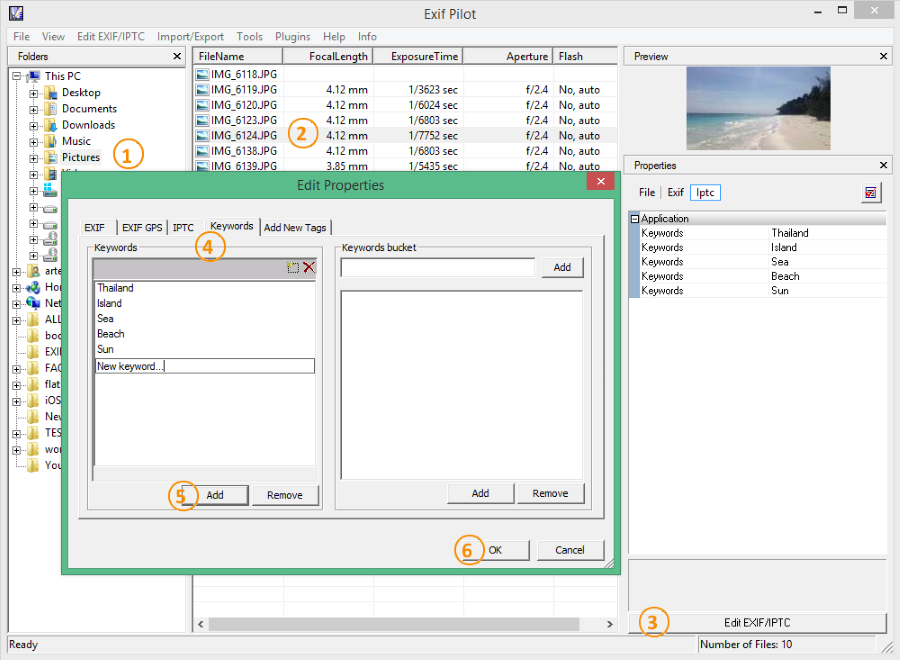
How To Edit Keyword In Photos
- Open folder with photos in the left panel.
- Select photo(-s) that you want to edit keywords.
- Click button ‘Edit EXIF/IPTC’ to open Properties dialog, or twice click on the selected photo on the center pane, or go to menu ‘Edit EXIF/IPTC -> Edit EXIF/IPTC’.
- Open tab ‘Keywords’. There is two panels. One with keywords of your photo, second with your own bucket of keywords.
- To edit existing keyword double click on the desired keyword, and edit text.
- To save result click OK.
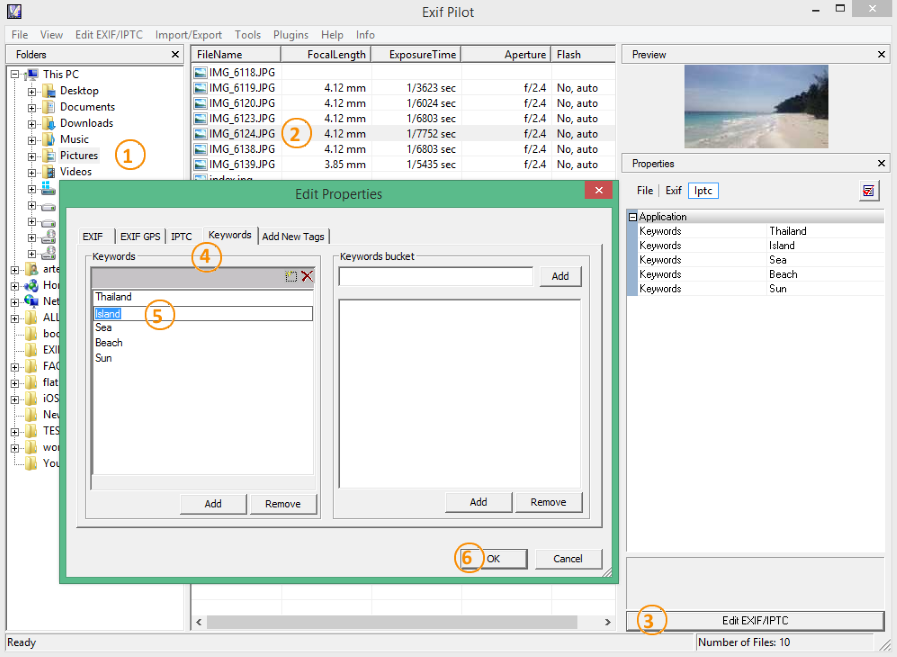
How To Remove Keyword From Photos
- Open folder with photos in the left panel.
- Select photo(-s) that you want to remove keywords.
- Click button ‘Edit EXIF/IPTC’ to open Properties dialog, or twice click on the selected photo on the center pane, or go to menu ‘Edit EXIF/IPTC -> Edit EXIF/IPTC’.
- Open tab ‘Keywords’. There is two panels. One with keywords of your photo, second with your own bucket of keywords.
- To delete keyword click ‘Remove’ button, or click
 .
. - To save keywords click OK.
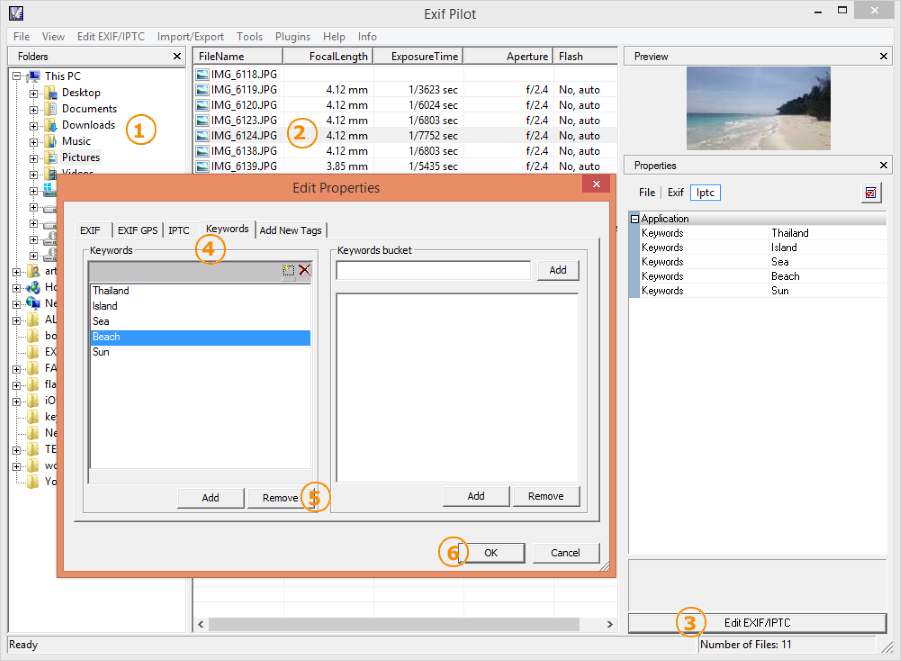
How To Add Keyword To Photos Using Keywords Bucket
- Open folder with photos in the left panel.
- Select photo(-s) that you want to add keywords.
- Click button ‘Edit EXIF/IPTC’ to open Properties dialog, or twice click on the selected photo on the center pane, or go to menu ‘Edit EXIF/IPTC -> Edit EXIF/IPTC’.
- Open tab ‘Keywords’. There is two panels. One with keywords of your photo, second with your own bucket of keywords.
- To add new tag in your keywords bucket, input tag in the text box, click ‘Add’ button to move tag in the list of keywords tags.
- Then click button ‘Add’ to add tag to keywords of a image.
- To save added keywords click OK button.