Type Pilot allows you to store text templates using the tree-like structure. You can insert these templates into your email or other documents just by typing short keywords. But how do you find a text template if you don’t remember either the defined keyword nor where the template is located in Type Pilot?
Suppose, you have the following phrase in Type Pilot:
! Please note that my e-mail address has changed.
My new e-mail address is newmail@colorpilot.com
But you can’t remember where this phrase is located. To find a phrase, click the Find Phrases icon on the main toolbar.
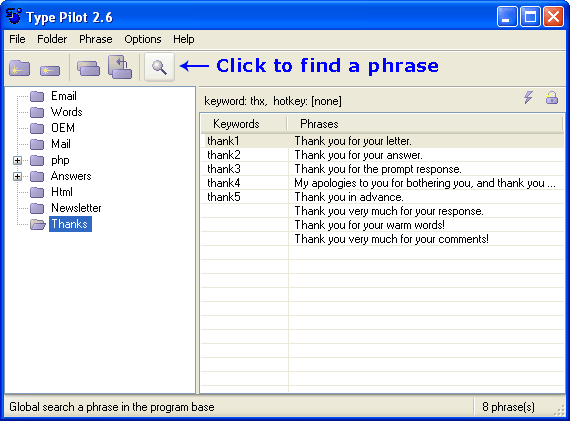
The following window appears:
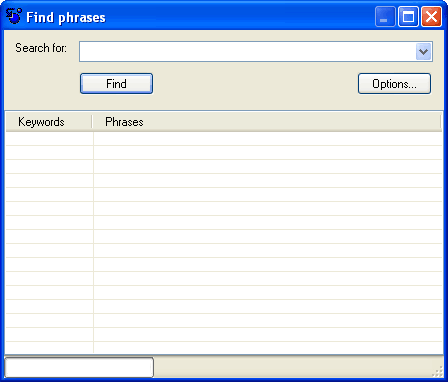
Enter a part of the phrase into the search window and click Find. You get the following result:
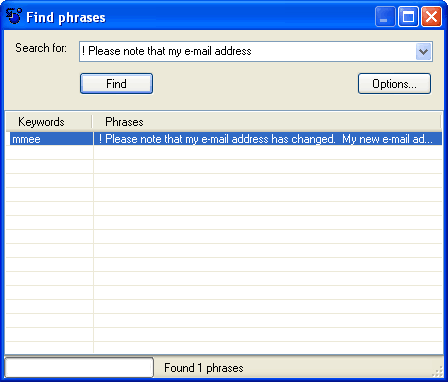
Double click the phrase. The phrase appears in the Edit Phrase window.
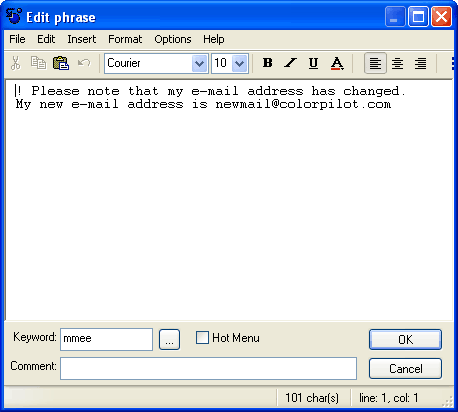
You can also set up a hot key for opening the Find Phrases window.
In the main window, select Options | Actions.
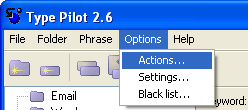
The following window appears.
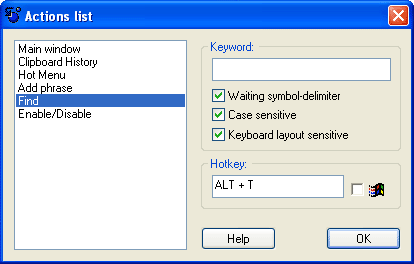
Select the Find item from the list.
Now, you can define a hot key for opening the Find Phrases window. Click OK to apply the changes.
If you press ALT+T, the Find Phrases window automatically appears.
