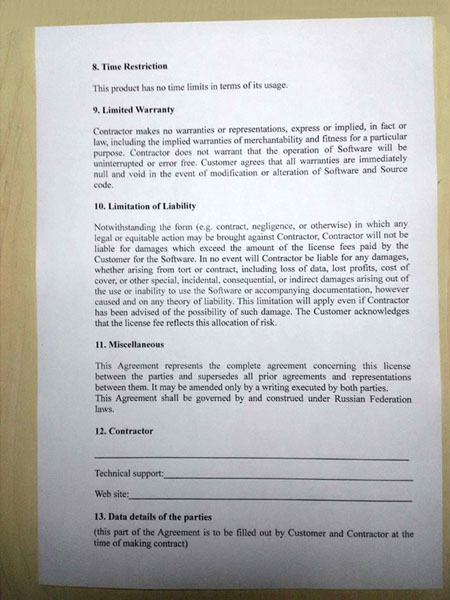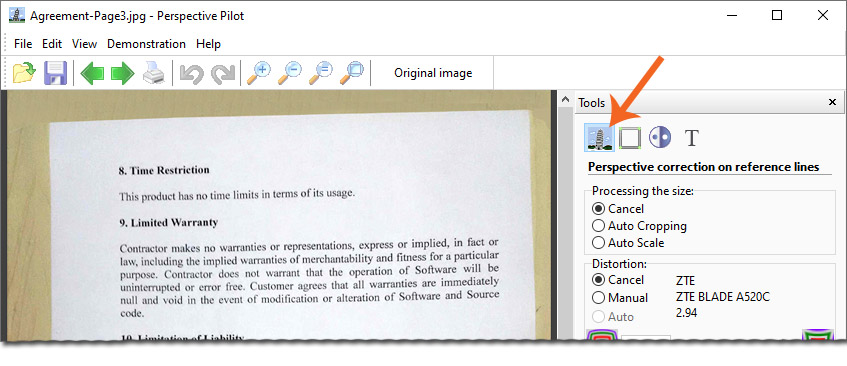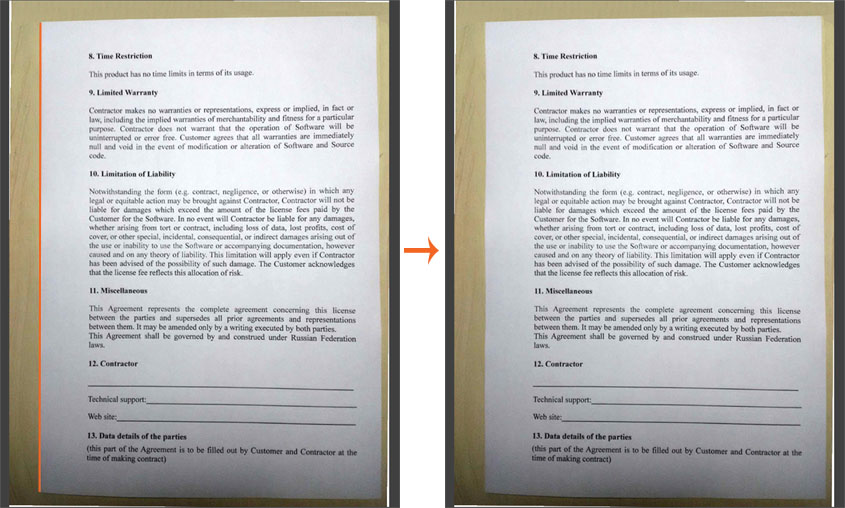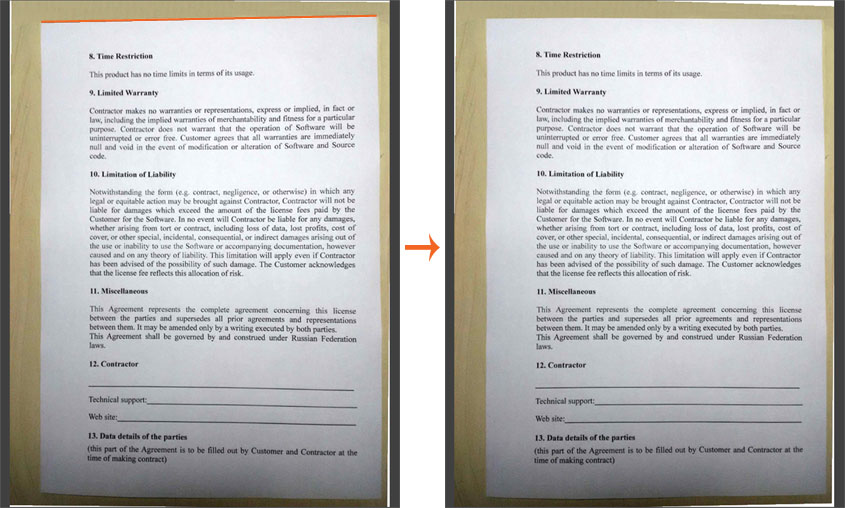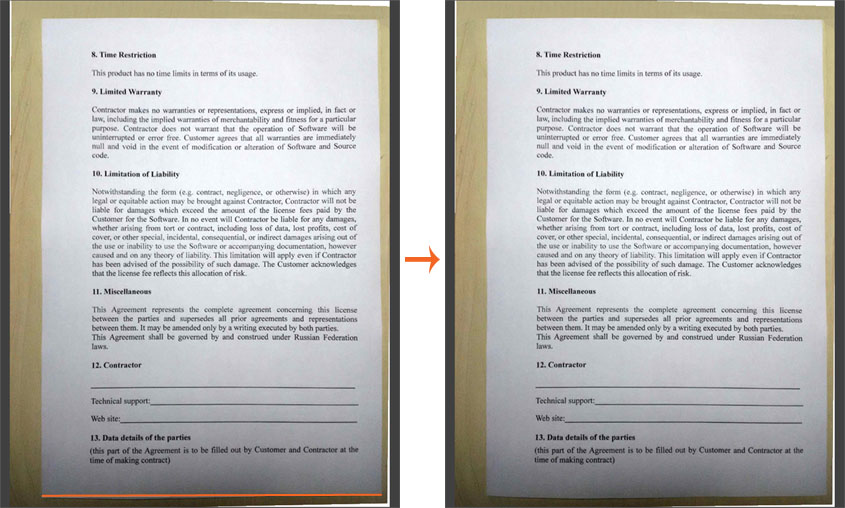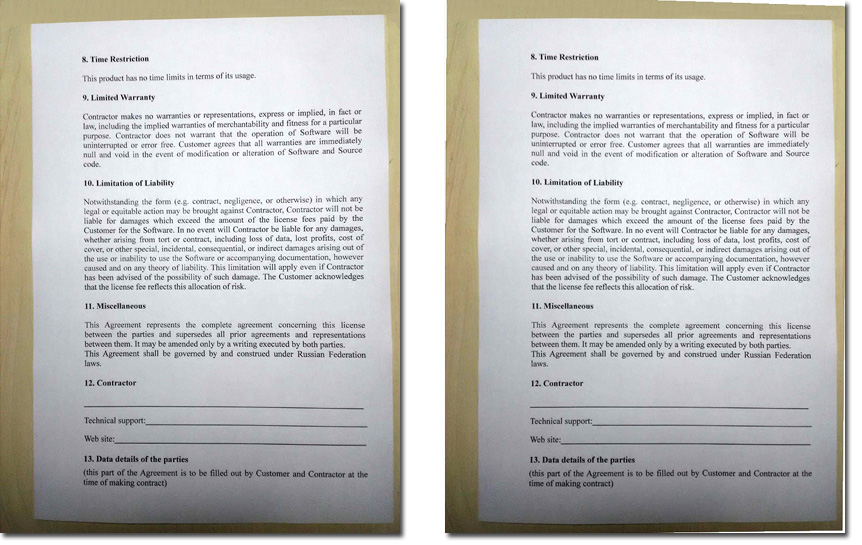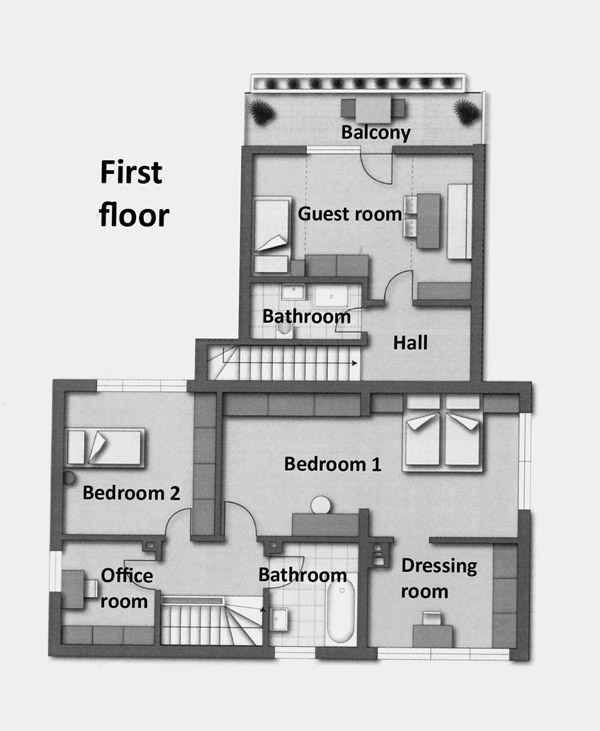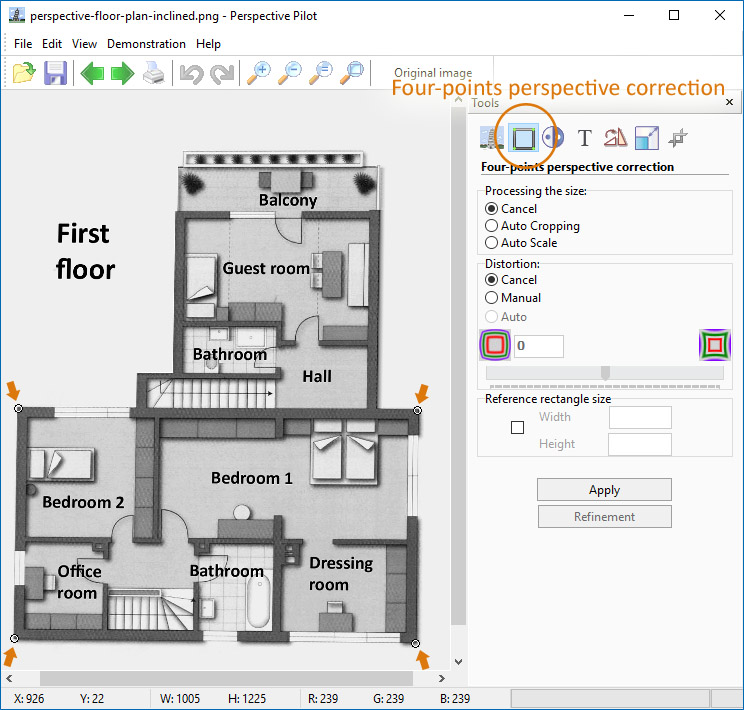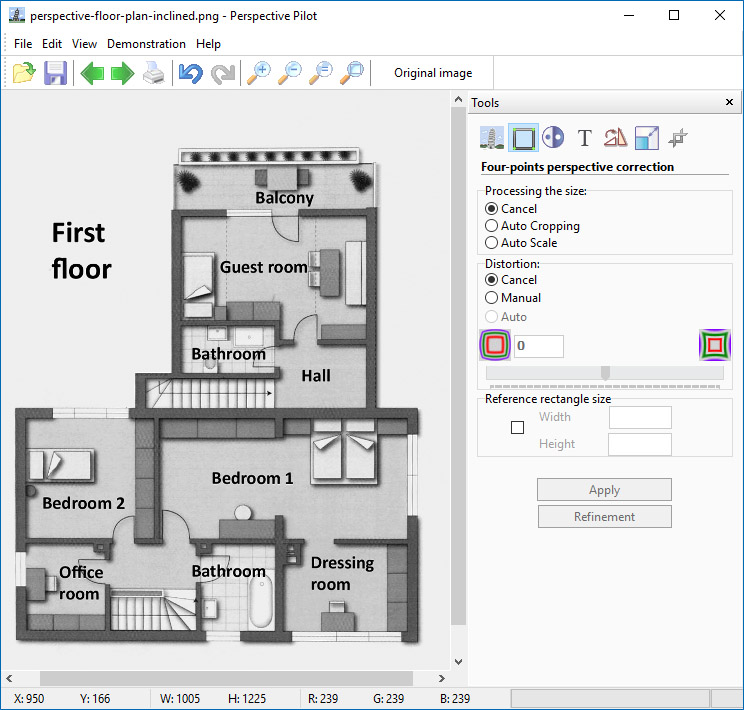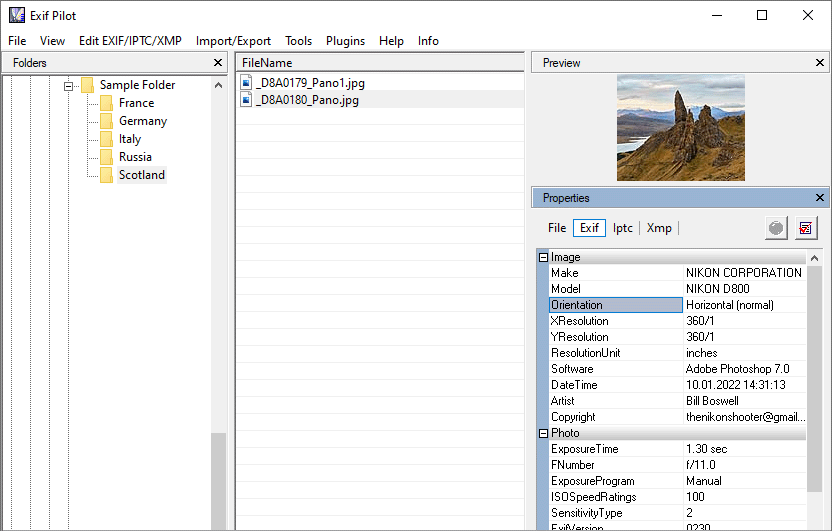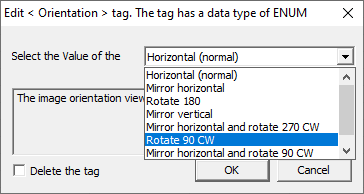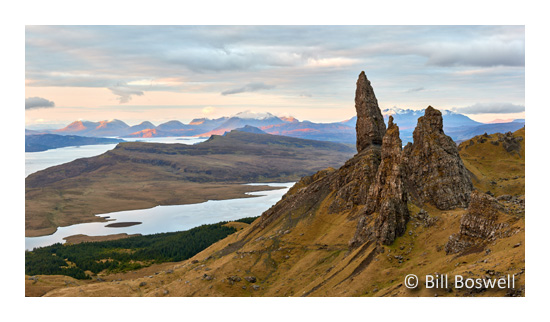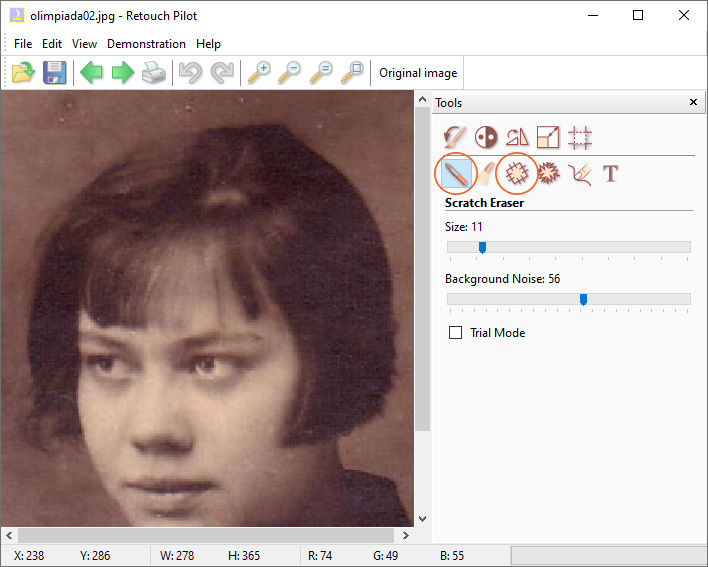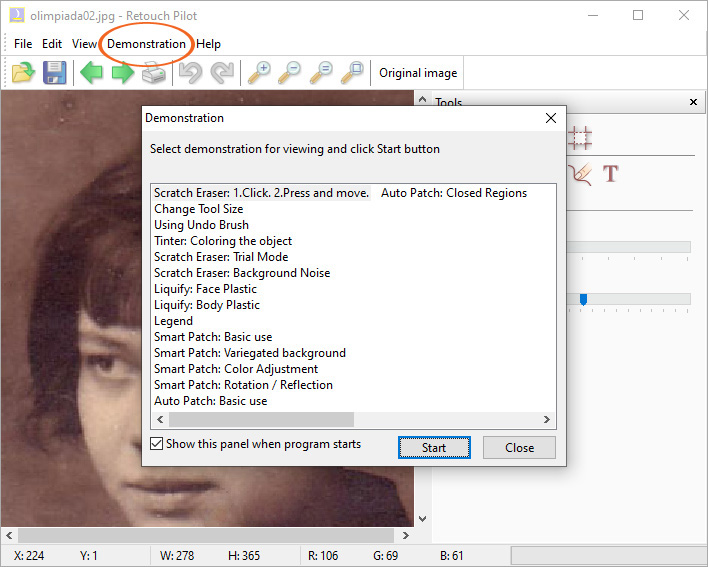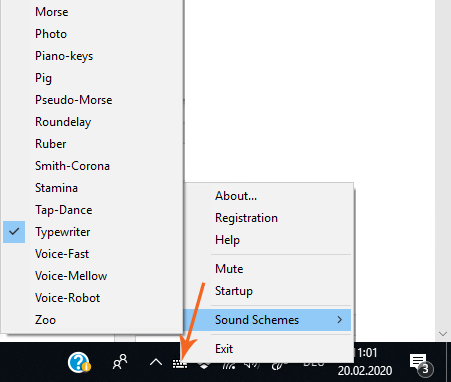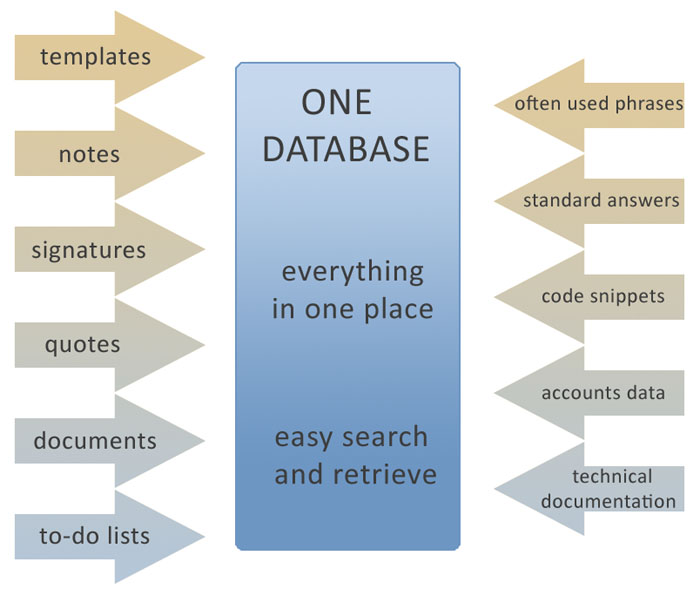“If you, an artist, the one who cannot manage figures,
you look like an orator who cannot manage words.”
Leonardo da Vinci
Photography Composition – Your Photo as a Story
What is a photograph? It is a story. What is a story? It is is a series of sentences connected to each other. The same is true about photography. To create a photograph, it is not enough just to take an image of something. The first impression from a photograph is determined by the composition balance of an image.
To increase the expressiveness of your digital pictures, apply the picture composition rules while taking the photos or modeling their edges.
Rule of Thirds
The Rule of Thirds is based on the fact that the human eye is naturally drawn to a point about two-thirds up a page. Crop your photo so that the main subjects are located around one of the intersection points rather than in the center of the image:
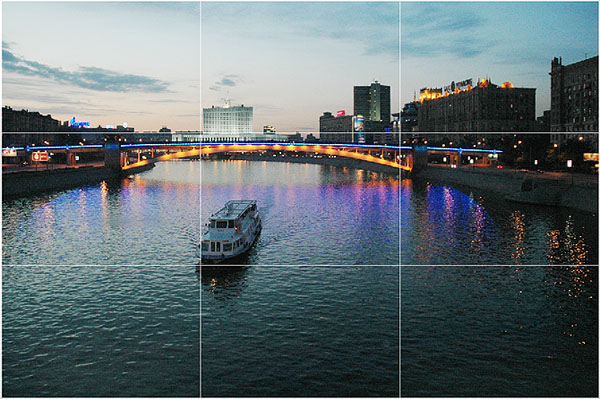
Your landscapes will be optimally pleasing to the eye if you apply the Rule of Thirds when you place your horizon line. If the area of interest is land or water, the horizon line will usually be two-thirds up from the bottom. Alternately, if the sky is the area of emphasis, the horizon line may be one-third up from the bottom, leaving the sky to take up the top two-thirds of the picture:


Golden Section Rule
It has been found that certain points in a picture’s composition automatically attract the viewer’s attention. Similarly, many natural or man-made objects and scenes with certain proportions (whether by chance or by design) automatically please us. Leonardo da Vinci investigated the principle that underlies our notions of beauty and harmony and called it the Golden Section. Long before Leonardo, however, Babylonian, Egyptian, and ancient Greek masters also applied the Golden Section proportion in architecture and art.
To get a clearer sense of these special “Golden” composition points, imagine a picture divided into nine unequal parts with four lines. Each line is drawn so that the width of the resulting small part of the image relates to that of the big part exactly as the width of the whole image relates to the width of the big part. Points where the lines intersect are the “golden” points of the picture:

Diagonal Rule
One side of the picture is divided into two, and then each half is divided into three parts. The adjacent side is divided so that the lines connecting the resulting points form a diagonal frame. According to the Diagonal Rule, important elements of the picture should be placed along these diagonals:

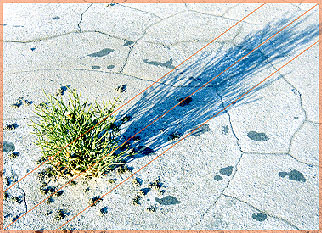
Linear elements, such as roads, waterways, and fences placed diagonally, are generally perceived as more dynamic than horizontally placed ones:


Tips for Beginners
- Hold your camera at the main object’s level. Taking a picture from above or below brings in the photo an element of exertion.
- Ordinarily, the main source of light should be placed behind you. To take a picture with the light between you and the object is the task for a specialist.
- Use a dark background for taking a picture of a light object, or, alternatively, a light background for doing so of a dark object. Note though, that the absolutely white background causes flare effect that leads to reducing the contrast of a taken picture.
- When the main object of an image is located on the long shot, the whole image will look better if the foreground objects will be taken into the image as well.
- A space in a shot should be reserved in front of an actually or potentially moving object.
- Don’t be afraid of breaking rules! As Edward Weston said, “Consulting the rules of composition before taking a photograph is like consulting the laws of gravity before going for a walk.”
The Two Pilots team wishes you having excellent photos!