To get natural green color, we will use a color from the collection (reference color). Click to select the Region with that color. The Color option is active, so we are able to extract color (but not brightness) from the reference color.
1. Select the region of the grass. Click Start to process:
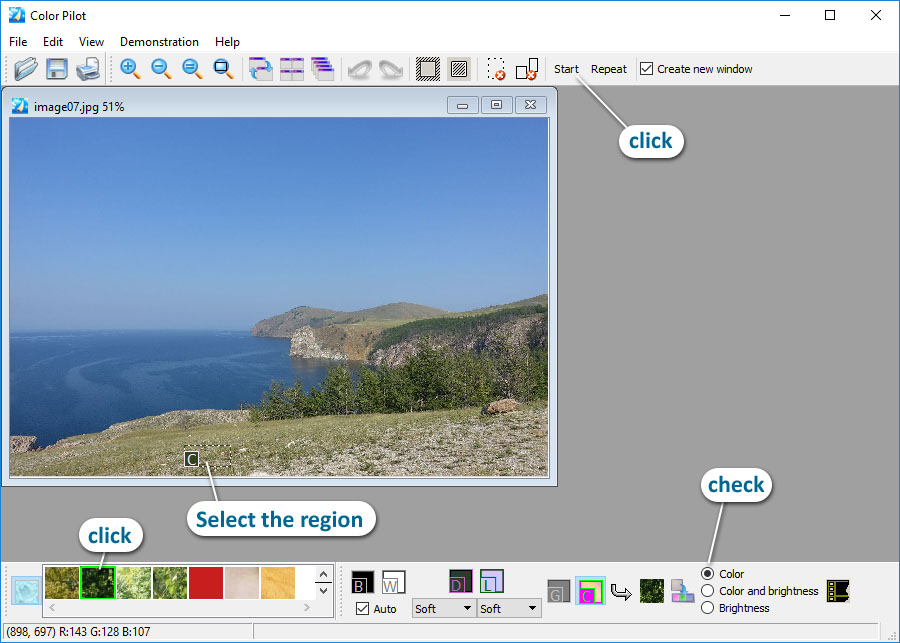
2. The resulting Image has a green tone. We will correct it by telling the program the mountain should be gray. Choose the Reference Gray tool and select a part of the mountain.
3. Click Start:
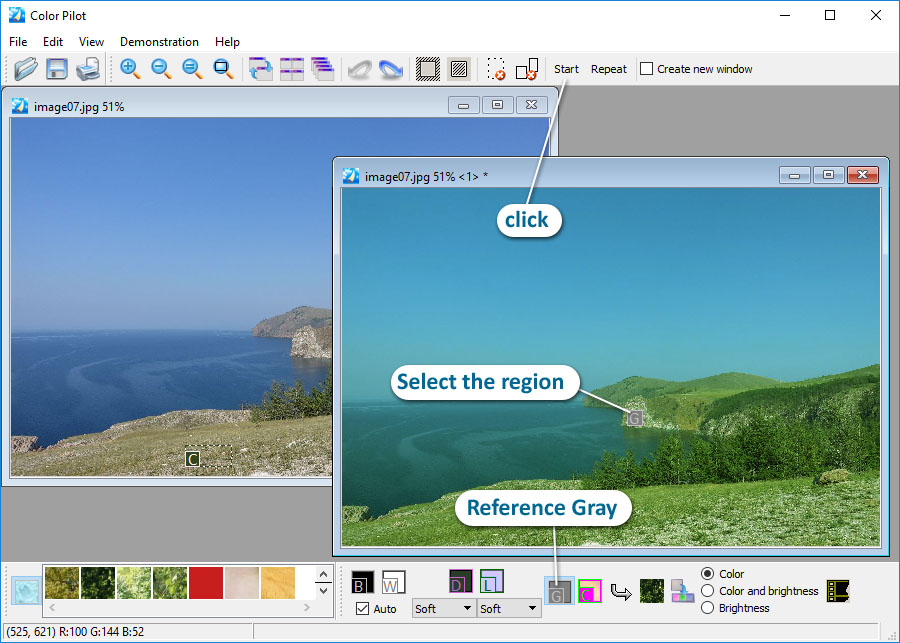
Result:

You can see this example by running Example 7 from the program menu Demonstration.
