Home Download Pricing FAQ Manual Tutorials Known issues News
– Print to image (BMP, TIFF, JPEG, PNG)
– Print to text (ANSI, UTF-8 or Unicode)
– Can act as a print server with shared printing, supports terminal services and works in a domain
– Print job redirection to hardware printer
– Print job management and document modification
– Add watermarks to documents with many configuration options
– Upload files using FTP/FTPS/SFTP
– ESC/POS receipt parser (virtual POS printer)
– Early Access: allows to obtain converted files right after User start print a document
– N-Up feature: allows to print 2, 4, 6, 9 or 16 pages per sheet
– .msi installer with full source code
– Supported OS (both x86 and x64): Windows Server 2003, Windows Server 2008R2,
Windows Server 2012, Windows Vista, Windows 7, Windows 8/8.1, Windows 10, Windows 11.
Print to searchable PDF
A searchable PDF file may contain:
✓ Text (.ttf and .ttc font support, embedded fonts support, vertical/horizontal writing modes);
✓ Images (JPEG encoding, masked images for watermarks);
✓ Encryption (RC4 with 40 and 128-bit key length, AES with 128 and 256-bit key length).
Print to image
✓ Image formats: BMP, TIFF, JPEG, PNG.
✓ Supported color modes for BMP, TIFF and PNG:
- 24 bpp
- 8 bpp color (256 colors)
- 8 bpp grayscale (256 gray tones)
- 4 bpp (16 colors)
- 1 bpp (black and white).
✓ TIFF format: multipage support, TIFF compression.
✓ Read documentation about the settings options.
Print to text (ANSI, UTF-8 or Unicode)
✓ Encoding: ANSI, UTF-8 or Unicode.
✓ Text files in UTF-8 and Unicode can contain BOM (Byte Order Mark).
✓ Single page or multipage documents support.
Please note that Virtual Printer Driver is not always able to extract text. For example, if you print a PDF document, Acrobat Reader can convert text into an image. You can test the printing to text yourself to see if it works is certain cases.
Can act as a print server with shared printing, supports terminal services and works in a domain
Virtual Printer can be installed on a dedicated machine and used as a print server. Clients can access it using:
✓ Shared printing
✓ Windows domain
✓ Remote desktop sessions
Using virtual printer as a print server you can archive printed documents with printing date and document owner. This solution can be used also to distribute printing volume to a set of physical printers.
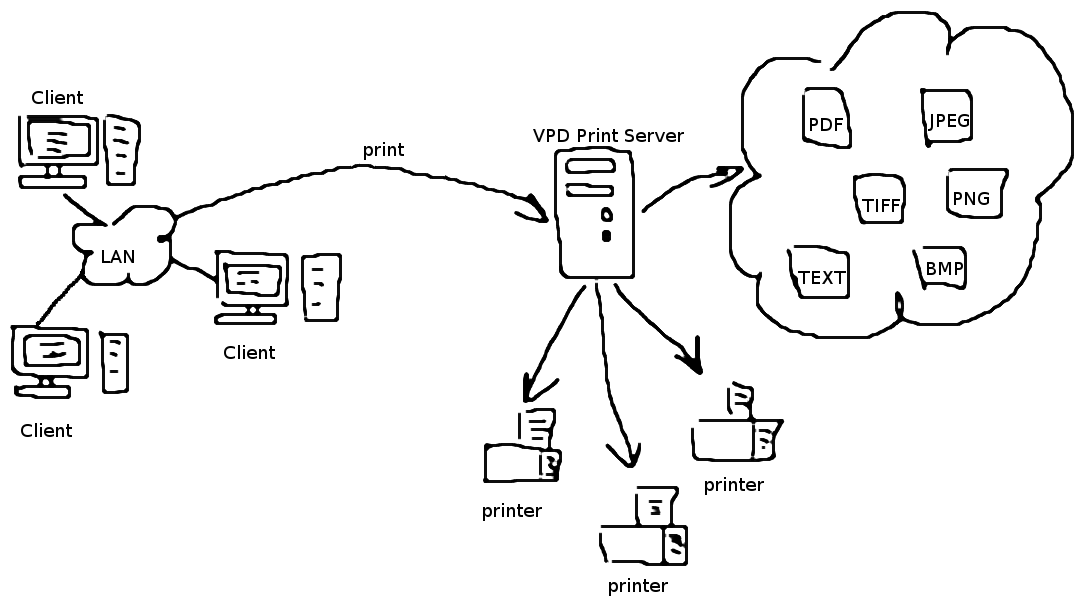
Print job redirection to hardware printer
Virtual printer supports print job redirection to any available local or network printers.
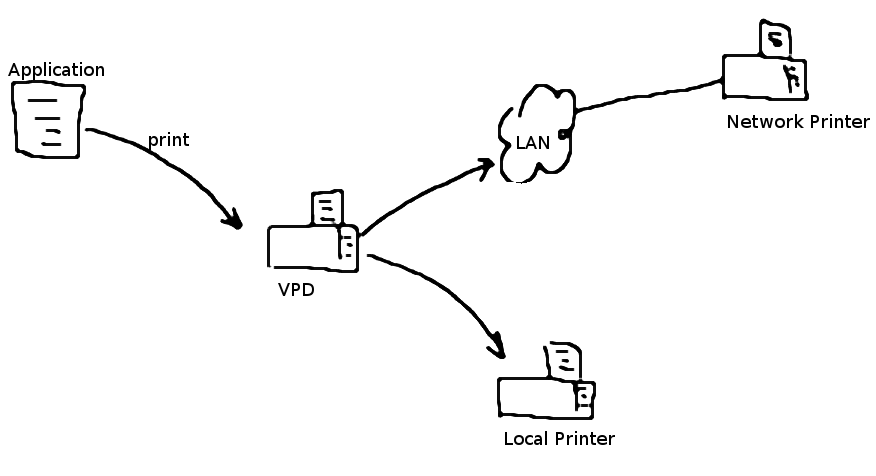
Print job management and document modification
Print job management allows you to control the print process: who prints, what is printed; you can change printing parameters, cancel printing or save a document copy (not original). It is supposed to use the available information for print monitoring.
You can modify your document: change the page content, change page order (add, delete or reorder pages). For example, you can add ancillary information such as copyright information, date and place information, etc. Or, you can delete some ancillary tags that were added by the external system during printing.
Add watermarks to documents with many configuration options
Virtual printer supports watermarking feature. You can add to document textual or image watermarks. This can be your company logo, document ID, user signature and so on.
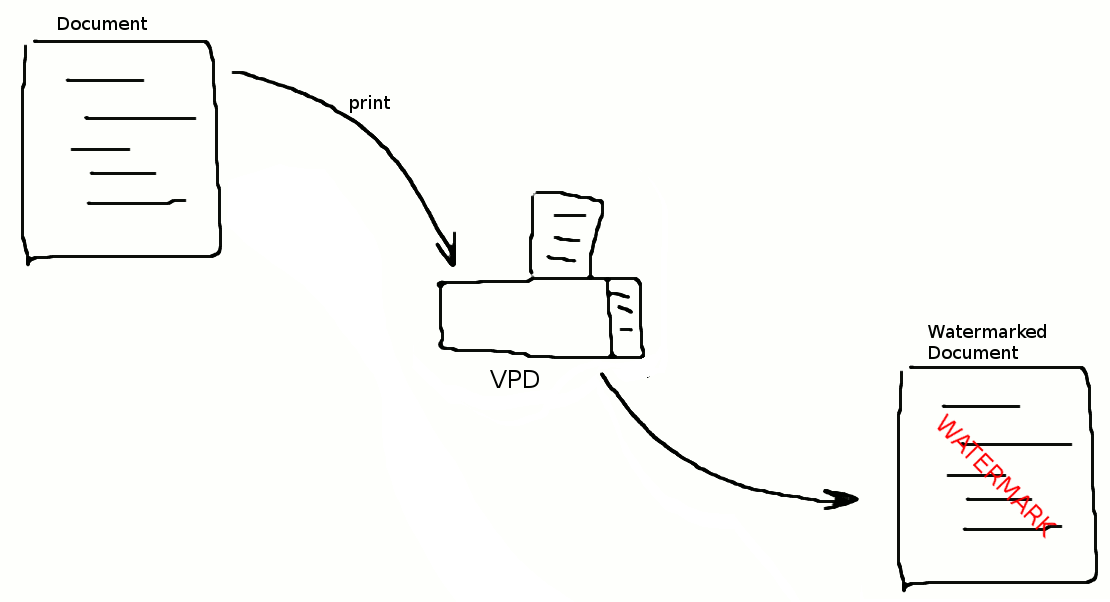
Upload files using FTP/FTPS/SFTP
Delayed uploading of documents to FTP server is supported (users need it if they work in offline mode or if they don’t have internet connection).
Read documentation about the settings options…
ESC/POS receipt parser (virtual POS printer)
Our virtual printer can accept POS data in ESC/POS receipts. Using ESC/POS parser you can make POS analysis applications, POS backup applications and many more.
POS parser can:
✓ Save data in TEXT, PDF, JPEG, BMP, TIFF, PNG formats on a local disk.
✓ Transfer data to FTP/SFTP server.
✓ Redirect POS receipt to ESC/POS printer.
This is the sample POS receipt after processing by our virtual printer: RAW, PDF, TXT, PNG
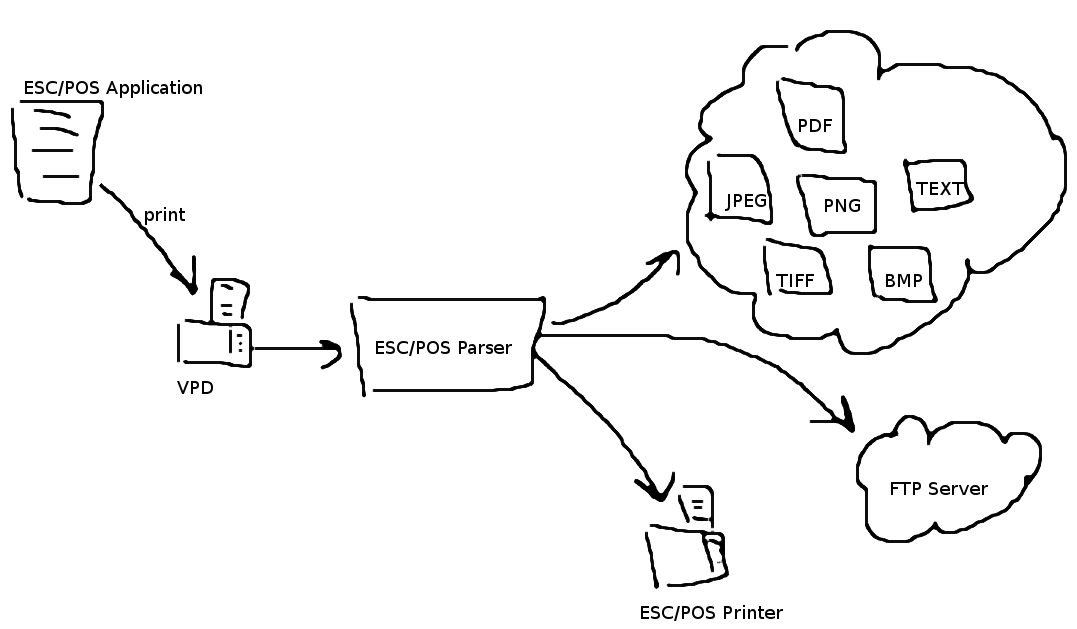
Read more about how the Virtual Printer works with POS data…
Early Access: allows to obtain converted files right after User start print a document
Early Access allows to receive information from Virtual Printer Driver in run-time. In this mode, Virtual Printer Driver sends to the Application packages with required information. Packages sends according to the next scheme:
- The first package contain a path to the INI-file and a “Document” section of the INI-file contain “Status” equal to “Spooling”:
[Document]
Status = Spooling
- The second and all the next packages contains paths to converted files with zero (‘\0’) as delimiter and double zero at the end of the package. For example, “printer name\0jobid\0c:\Output\result.emf\0c:\Output\result.bmp\0c:\Output\result.png\0\0”. Paths to multipage formats (TIFF, PDF and Text) sends before the last package;
- The last package contain path to INI-file and the “Document” section of the INI-file contain “Status” equal to “Printed”:
[Document]
Status = Printed
To enable “Early Access” you should add “Application/Postconverter/Early Access”, REG_DWORD value and set to “1”.
N-Up feature
This feature allows to print 2, 4, 6, 9 or 16 pages per sheet. Read documentation about the settings options…
Supports OAuth v2.0
Virtual Printer Driver supports user authentication through OAuth v2.0 protocol. This feature allows to deny unauthorized access to the Virtual Printer Driver and the services provided. Before using Virtual Printer Driver each user should provide a valid credentials for authentication service.
Authentication settings are stored in the following registry key:
«HKLM\Software\REGISTRY_ENTRY\Agent\OAuth v2.0»
Read documentation about the settings options…
Multilanguage Interface
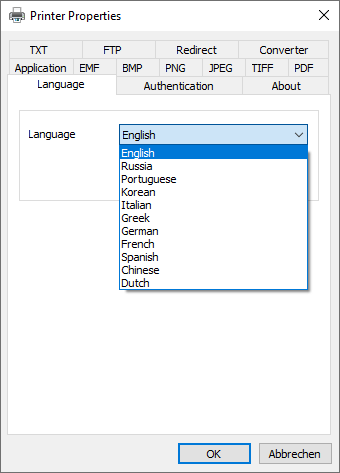
The Virtual Printer properties dialog can appear* in the following languages:
- English (by default)
- Russian
- Portuguese
- Korean
- Italian
- Greek
- German
- French
- Spanish
- Chinese
- Dutch
* Language localization of the properties dialog is an additional feature that needs to be purchased.
MSI Installer For Virtual Printer
Our virtual printer uses MSI installer. We provide full source code for installer scripts so you can use them as a base for your own installers. MSI is selected because it provides centralized management functions of Windows Server OS, you can install our driver to many machines at once.
We can help you to make your own MSI installer using ours as a base. You can add custom registry keys, software launch and so on.
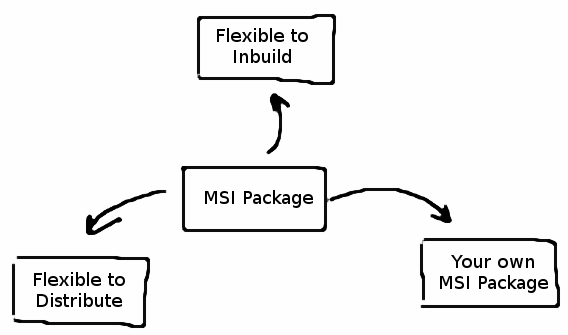
Virtual Printer SDK – all features in one set:
Home Download Pricing FAQ Manual Tutorials Known issues News
