Form Pilot: Main Page Features Download Order Tutorial FAQ News
If your document should contain a signature, you can insert signature as an image.
1. Create/scan an image of your signature and save it in a graphic file using any image editor.
2. Open the image of the signature in Form Pilot: select menu Edit – Insert Picture…
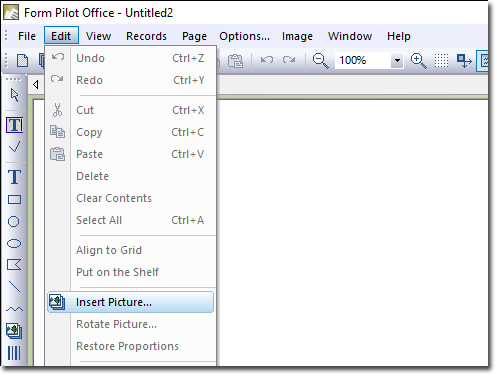
3. The picture will open in the current document.
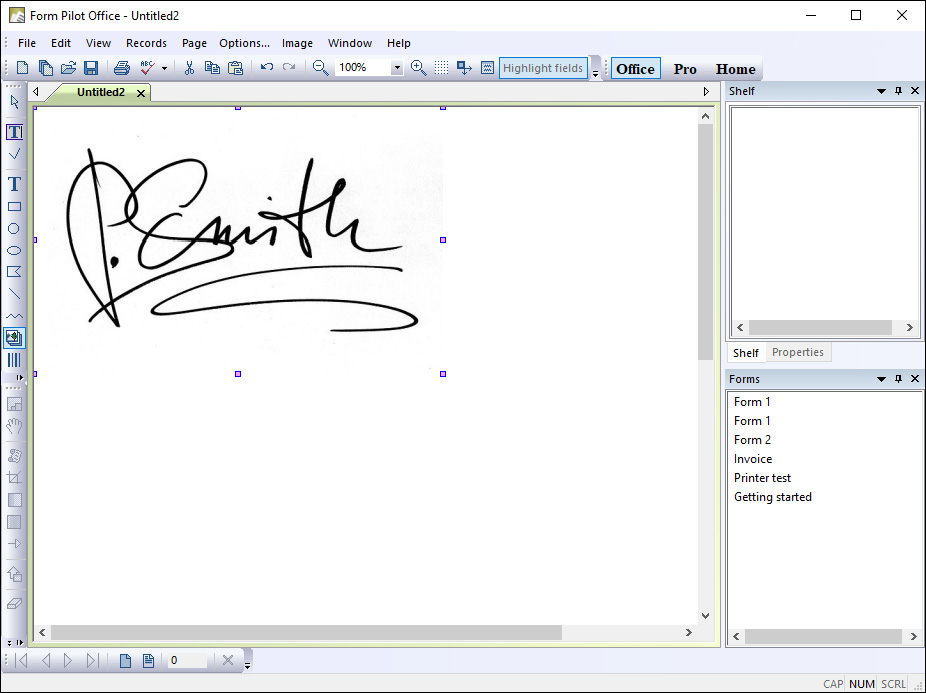
4. On the right panel, switch to the Shelf window (1). If you cannot see Shelf, go to menu View and activate the Shelf window.
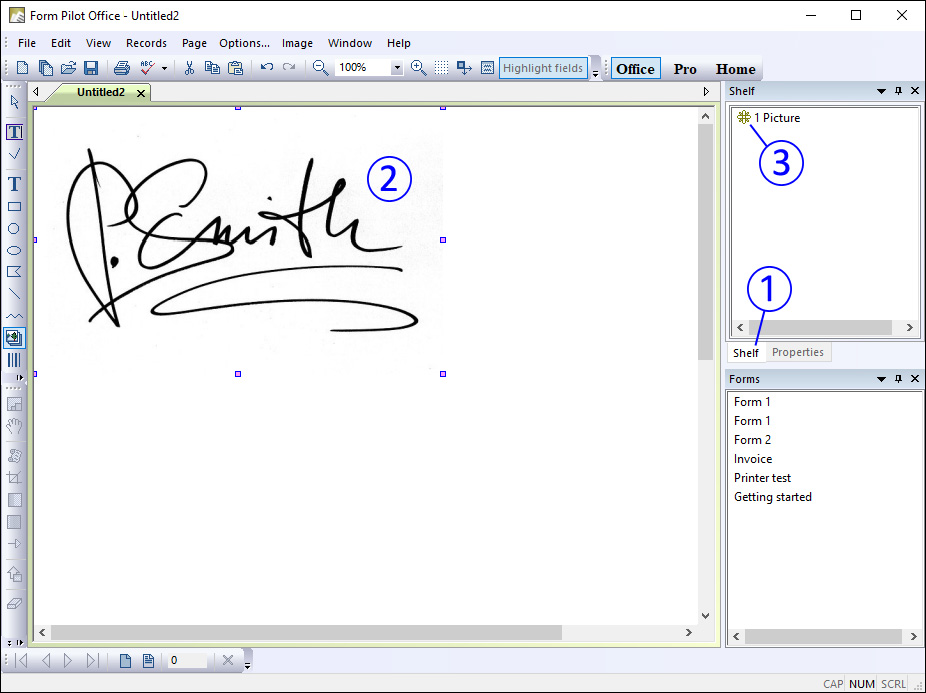
Activate the signature image (2) by clicking on it and drag it to the Shelf. Now you have added the signature to the Shelf (3). You can add this image to any document just by dragging it from the Shelf.
5. Open your document in Form Pilot. Drag the signature from the Shelf to the document. Change the size of the signature by dragging the small squares at the corners of the signature image. Correct the position of the signature by dragging it to the appropriate place.

Form Pilot: Main Page Features Download Order Tutorial FAQ News
