Form Pilot: Main Page Features Download Order Tutorial FAQ News
In Form Pilot, there are four text field formats:
1. Text – the format for “as is” text entry. This format means that content of the text field is displayed just as it is entered by the user.
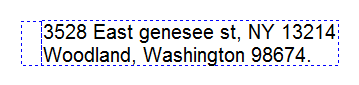
2. Numerical – the format for entering numbers and making calculations. You can turn the field separator (or separator of the digit groups) on/off, set number of decimal places, enter minus numbers, and use formulas for calculations.
View the numerical format field
– in the edit mode: ![]()
– in the display mode (number of decimal places is equal to two): ![]()
3. Money – the format for displaying a number together with the currency symbol. You can set number of decimal places and use formulas for calculations.
![]()
4. Index number – the format for number of the document. In the database, the index number of each new document is increased by one automatically.
How to change the format
To change the format, click the Format option on the Properties panel and the setting window will appear.
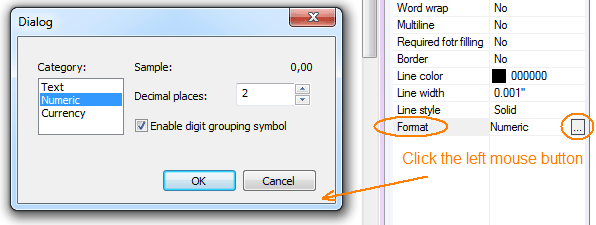
How to use formulas
Set the numerical format for the text fields you want to use in your calculations.
Start the formula’s record with the “=” sign. Then, you can enter your formula using numbers (5; 4,687; -7.5), text fields’ names (Text0;Text1), operators (+;-;*;/), and parentheses ().
Examples:
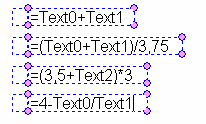
In the edit mode, the formula is shown. In the display mode, the result of a calculation is shown.
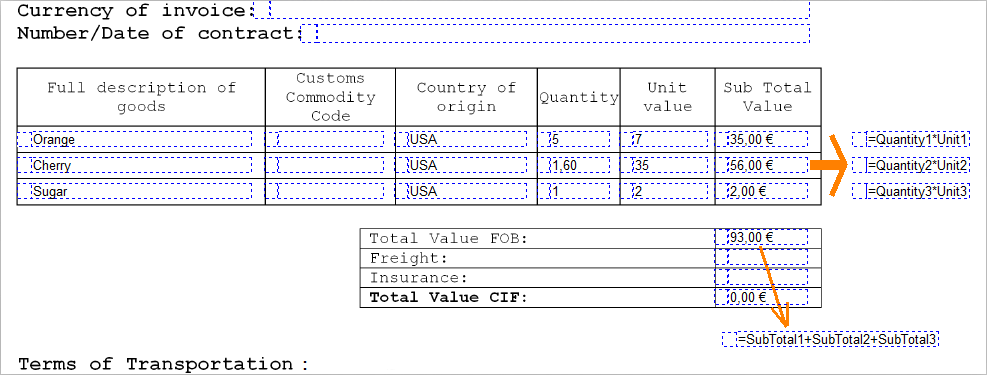
Form Pilot: Main Page Features Download Order Tutorial FAQ News
