If you make photos of architectural buildings or rectangular pieces of architecture, our Perspective Pilot will help you to fix the perspective.
One of our users writes:
“I am from the U.S. and am currently in Egypt photographing walls of Karnak Temple. I will be using perspective correction to display the walls without distortion for a book I am writing.”
Bill Petty, author of book
“Hieroglyphic Dictionary”
Below is a photo of a block – an example that Bill sent to us to illustrate his work:

Here is how to correct the perspective of the block in Perspective Pilot
1. Open the image in Perspective Pilot. Select the “Perspective correction on reference lines” tool. Make sure the “Auto Cropping” radiobutton is active.
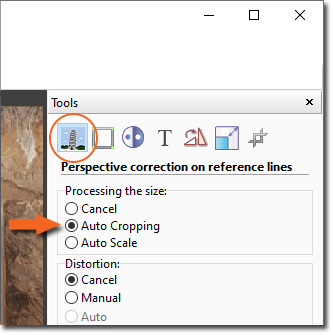
2. Draw a line along the left vertical bar of the block:

The program will rotate the image accordingly:

3. Draw a line along the right vertical bar of the block:

Result:

4. Now, we have to restore proportions. Choose the “Resize” tool. Uncheck “Lock aspect ratio”. Change the “Width” value:
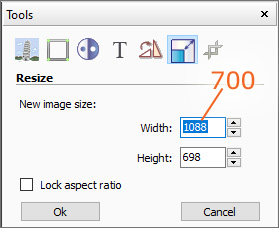
5. Click “Ok” to resize. Result:

Watch this example as video
(we recommend using full screen mode)
