Type Pilot allows you to quickly paste frequently used text just by typing a short keyword. The program sits in the system tray.
To disable Type Pilot, right-click the Type Pilot icon in the system tray and choose Disable.
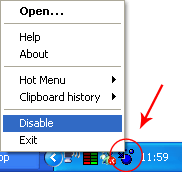
The icon changes its color showing that the program is disabled.
![]()
To enable Type Pilot, right-click the Type Pilot icon in the system tray and choose Enable.
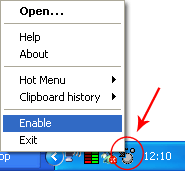
You can also set up a hot key to disable/enable the program.
In the main window, select Options | Actions.
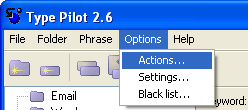
The following window appears.
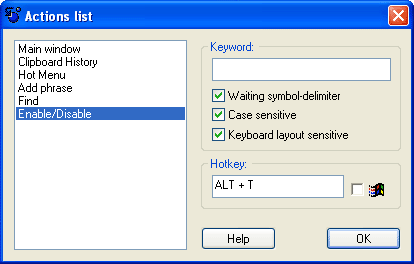
Select the Enable/Disable item from the list.
Now, you can define a hot key for disabling or enabling the program. Click OK to apply the changes.
If you press ALT+T, Type Pilot is disabled. If you press ALT+T one more time, Type Pilot is enabled.
