This page explains how to export EXIF metadata to XML format using Exif Pilot software, and how to import EXIF metadata back to digital photos after editing XML-file.
Tags in an XML File
Each tag in an XML file is defined using the following descriptions:
- Property Tag – name of tag
- Type – type of tag
- Count – size of tag
- Value – value of tag
Export Methods
There are two export methods:
- Batch export of EXIF and IPTC information for multiple images recorded in a single file.
- Batch export of EXIF and IPTC information for multiple images each recorded in separate files.
You can choose which of the two types of export/import to use. Select the main menu item “Tools”->”Options” tab, then go to “Settings” and select the option under “Export/Import to/from single File”.
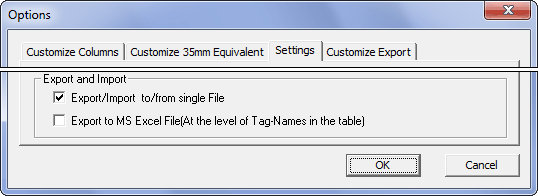
How to export EXIF metadata to XML and import changed metadata back to digital photos
For example, to change the FNumber field on number 2.6:
1. Open Exif Pilot and choose the file to change.
2. Go to “Import/Export”->”Export Exif/Iptc to Xml”:
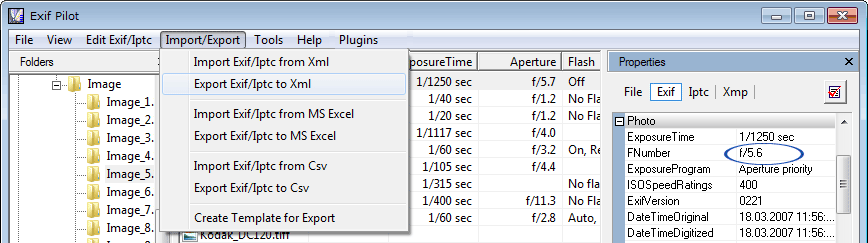
3. As instructed, open the XML File:
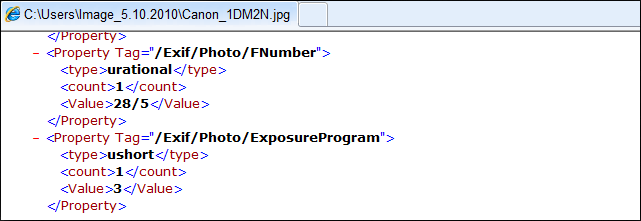
and change the value of the FNumber tag.
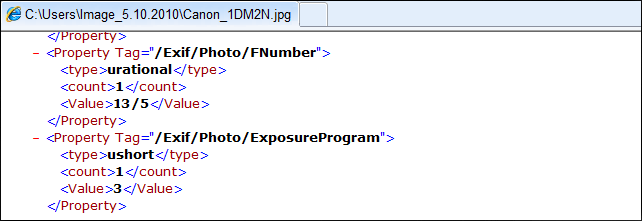
4. Save the XML File.
5. Go to “Import/Export”->”Import Exif/Iptc from Xml”. Choose the file to import.
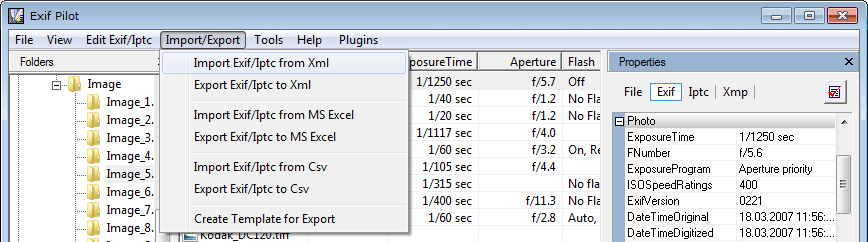
6. The FNumber field has the value 2.6.
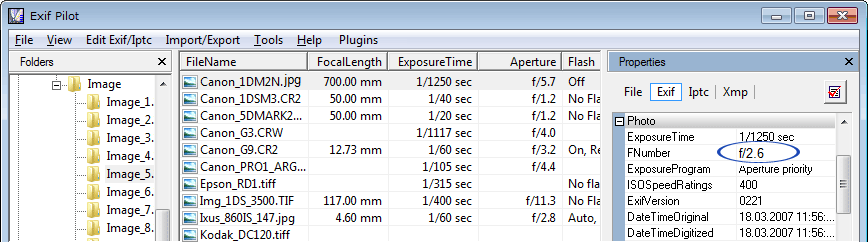
Important
- To avoid undesirable change of metadata, please, make backup copies of files before editing exif.
- Batch editing is available in Exif Pilot only with Batch Editing Plug-in.
