Home Features Download Tutorial Version History License Source Code
This sample shows how to use combo boxes in your PDF document.
Use PDFComboBox class to add a combo box.
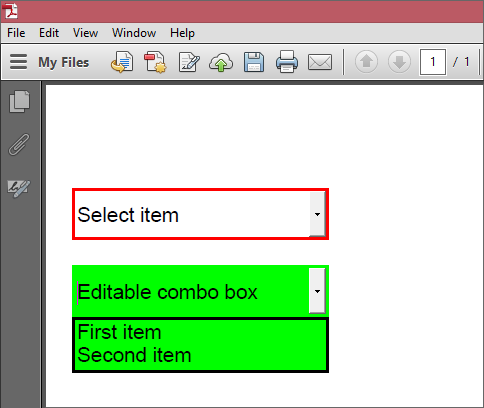
using PDFMosaic; using System; namespace ComboBoxes { class ComboBoxes { static void Main() { PDFDocument document = new PDFDocument(); PDFPage page = new PDFPage(PDFPaperFormat.A4); PDFComboBox comboBox1 = new PDFComboBox(10, 40, 100, 20, "comboBox1"); comboBox1.BorderColor = new PDFColorRGB(255, 0, 0); comboBox1.Font.Size = 8; comboBox1.Text = "Select item"; comboBox1.Items.Add("First item"); comboBox1.Items.Add("Second item"); comboBox1.Items.Add("Third item"); PDFComboBox comboBox2 = new PDFComboBox(10, 70, 100, 20, "comboBox2"); comboBox2.BackgroundColor = new PDFColorRGB(0, 255, 0); comboBox2.Font.Size = 8; comboBox2.Editable = true; comboBox2.Text = "Editable combo box"; comboBox2.Items.Add("First item"); comboBox2.Items.Add("Second item"); page.Annotations.Add(comboBox1); page.Annotations.Add(comboBox2); document.Pages.Add(page); document.Save("ComboBoxes.pdf", true); } } }
Home Features Download Tutorial Version History License Source Code
