Form Pilot: Main Page Features Download Order Tutorial FAQ News
We recommend that you regularly backup documents that you create in Form Pilot. Beginning from version 2.29, you can create/restore a backup with a couple of clicks and set automatic backup as well.
How to create a backup
Go to menu File -> Backup. In the opened dialog, click Browse… , select a folder where the backup copy will be saved and enter a file name. Click the Backup button. The archive with the name you entered will be created.
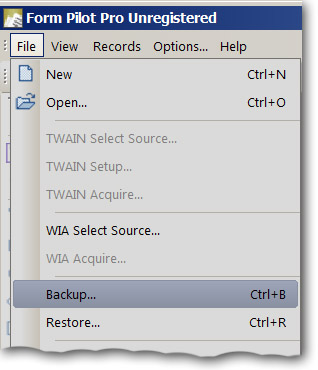
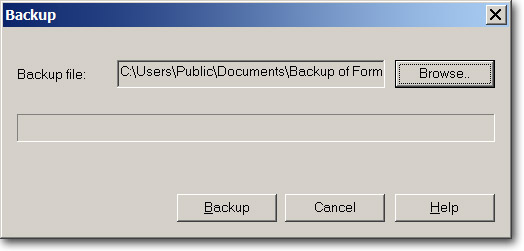
How to restore a backup
Go to menu File -> Restore. In the opened dialog, click Browse… and choose an archive you want to restore. Click the Restore button. Files in the archive will be restored and placed in the chosen folder. Before restoring is done, a copy of the folder is created to avoid overwriting the current files in the folder with the restored files of the same name.
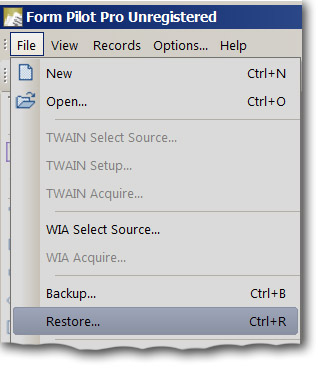
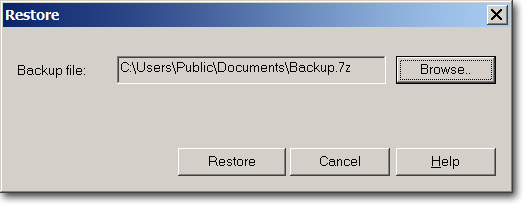
Automatic Backup
You can setup automatic backup (menu Options – Auto Backup tab). You can turn this option on and off, indicate a folder for saving backup files, set the backup frequency (once a week or after each program session). By default, automatic backup is turned on and is executed after each program session.
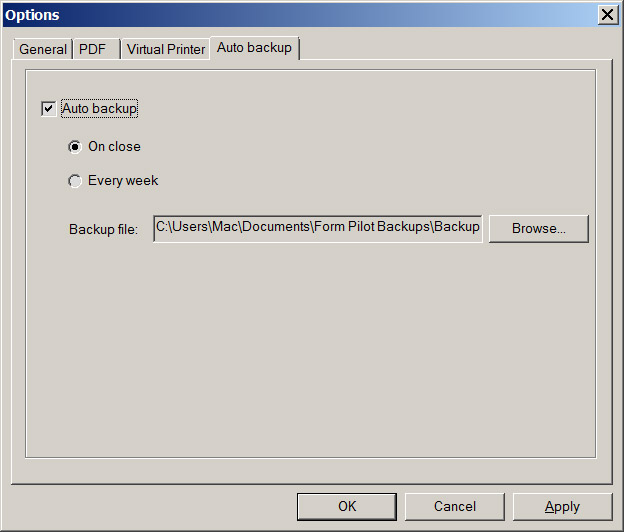
Form Pilot: Main Page Features Download Order Tutorial FAQ News
