If you want to upgrade Exif Pilot:
Export your current Exif Pilot settings (such as list of customizable columns for view, export settings, etc) – go to menu “Tools → Settings → Export…” and save the INI file with the settings.
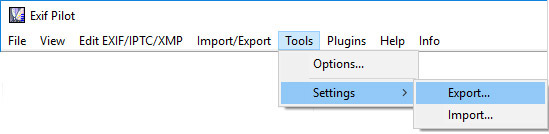
- Uninstall the “old” version of Exif Pilot.
- Download the new version of Exif Pilot from the program page.
- Install the new version and run it.
Import the saved settings into the new version – go to menu “Tools → Settings → Import…” and choose the INI file with saved settings.
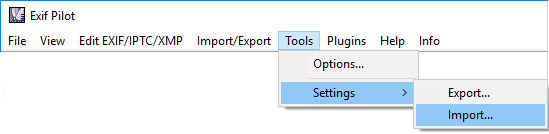
- If you used Batch Editing Plug-in, add it to the program:
- Make sure you know where you have the file “batchediting.plg”. If you don’t know it anymore, you can download it again (you can find the download link in the registration email that you got after you ordered the plug-in).
- Go to “Plugins” → “Batch Editing”. Click “Add Plugin”. Select the file “batchediting.plg” and click “OK”.
- The “Registration” dialog box will open. Enter your registration code.
- Restart Exif Pilot.
