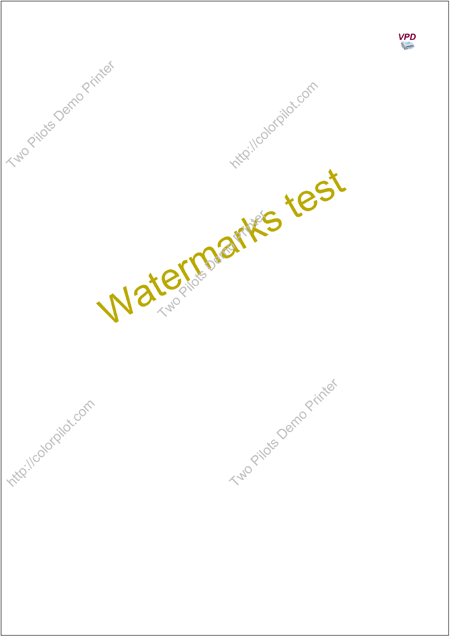Home Download Pricing FAQ Manual Tutorials Known issues News
Sometimes you need your output documents to be imprinted with a watermark. These are some examples of when you might need it:
Confidential Documents: If the information entered by the user is sensitive or confidential, you might want to add a watermark indicating the confidentiality of the document. This could be a simple “Confidential” watermark across each page to remind users and recipients of the document’s sensitivity.
Draft Versions: When users are filling out forms for drafts or preliminary versions of documents, it’s helpful to add a watermark such as “Draft” or “Not for Distribution” to make it clear that the document is not final. This prevents confusion and ensures that recipients understand the document’s status.
Proof of Ownership: For forms that involve intellectual property or creative work, adding a watermark with the user’s name, company logo, or copyright information can serve as proof of ownership. This helps deter unauthorized use or distribution of the document.
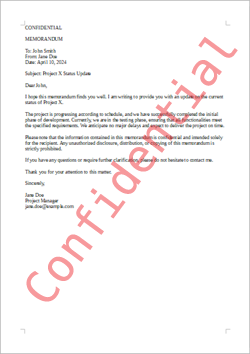
Branding and Marketing: If the generated PDF files are intended for external distribution or sharing, adding a watermark with the company logo, slogan, or website URL can help reinforce brand identity and increase brand visibility.
Legal Compliance: In industries where regulatory compliance is important, such as finance or healthcare, adding watermarks with regulatory disclaimers or compliance statements can help ensure that the generated documents meet legal requirements.
By incorporating watermarks into the generated images or PDF files based on the specific needs and use cases of your software, you can enhance document security, branding, and compliance for your users.
Our Virtual Printer Driver allows you to add watermarks to output documents with many configuration options. You can add text or image watermarks.
Examples of text watermarks:
- Confidentiality statement
- Copyright information
- Document status
- Company name or logo
- Author information
- Disclaimer
- Watermark date
- URL or reference
Examples of image watermarks:
- Logo
- Signature
- Graphic design elements
- QR code
- Patterns or textures
In Virtual Printer Driver, you can set up the following parameters for watermarks:
General watermark parameters (for text and image watermarks):
- Quality
- Type (image or textual)
- Offset
- Position on page
Text watermark parameters:
- Text message, may include custom variables
- Alignment on page: horizontal and vertical
- Text color
- Text font
- Font height and width
- Text counterclockwise rotation angel in degreese.
Visit Virtual Printer Driver manual for more details…
How to set watermarks for output files in Virtual Printer Driver
To add watermarks (image or text), set the necessary watermark parameters. Watermark placement parameters are set in the registry branch:
Computer\HKEY_LOCAL_MACHINE\SOFTWARE\Two Pilots Demo Printer\Converter\Watermarks
First of all, enable watermark output mode by setting the Enabled parameter to 1, as shown in the screenshot:
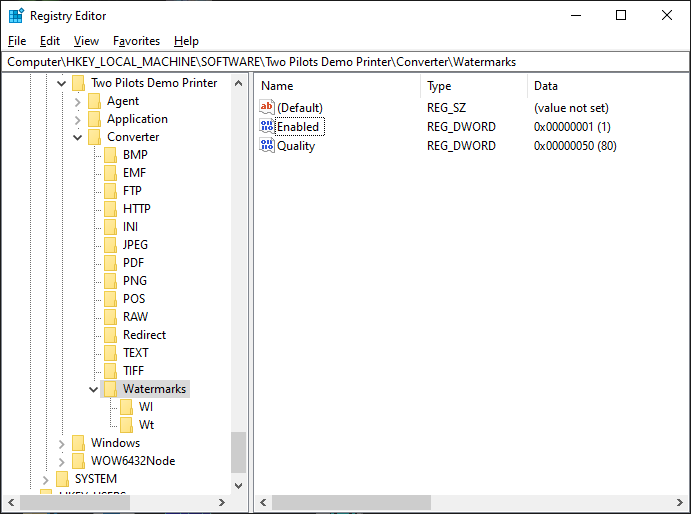
For each watermark, you must specify a section with parameters. As an example, for placing two watermarks, sections Wi (for image watermark) and Wt (for text watermark) are set.
Setting Image Watermark Parameters
Look at the parameters of the Wi watermark set in the registry branch:
Computer\HKEY_LOCAL_MACHINE\SOFTWARE\Two Pilots Demo Printer\Converter\Watermarks\Wi
The watermark type is determined by the “Type” parameter. For a bitmap image, the value of the Type parameter is 0.
The screenshot below shows an example of setting the parameters of a demo bitmap image:
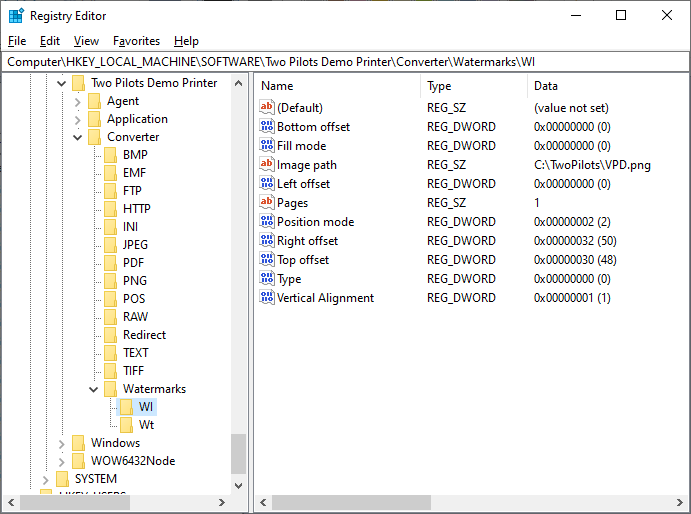
The parameters for setting the watermark of a bitmap image are given in the table below:
| Option name | Type | Description/Value | Value specified in the example |
| Type | REG_DWORD | Watermark type:
0 – image watermark 1 – textual watermark |
0 |
| Image path* | REG_SZ | Full qualified path to an image watermark | C:\TwoPilots\VPD.png |
| Fill mode* | REG_DWORD | Image position on a page:
0 – none 1 – fill 2 – fit 3 – stretch 4 – title 5 – center |
0 |
| Position mode | REG_DWORD | Position of an origin on a page:
0 – left-top corner of a page 1 – left-bottom corner of a page 2 – right-top corner of a page 3 – right-bottom corner of a page 4 – at the center of a page |
2 |
| Left offset | REG_DWORD | Offset from the left border in logical units | 0 |
| Right offset | REG_DWORD | Offset from the right border in logical units | 50 |
| Top offset | REG_DWORD | Offset from the top border in logical units | 48 |
| Bottom offset | REG_DWORD | Offset from the bottom border in logical units | 0 |
| * Image watermark only. | |||
In our example, the image is placed in the upper right corner, for this the ”Position mode” parameter=2. For such placement, you should set the offset from the right border of the sheet “Right offset“ and the offset value from the upper border of the sheet ”Top offset”. In our example, “Right offset”=50 and “Top offset”=48.
The image below shows the location of the bitmap image when setting such parameters.
Setting Image Watermark Parameters
Look at the parameters of the Wt watermark set in the registry branch:
Computer\HKEY_LOCAL_MACHINE\SOFTWARE\Two Pilots Demo Printer\Converter\Watermarks\Wt
For a text watermark, the value of the parameter Type = 1.
The screenshot below shows an example of setting parameters for a demo text watermark:
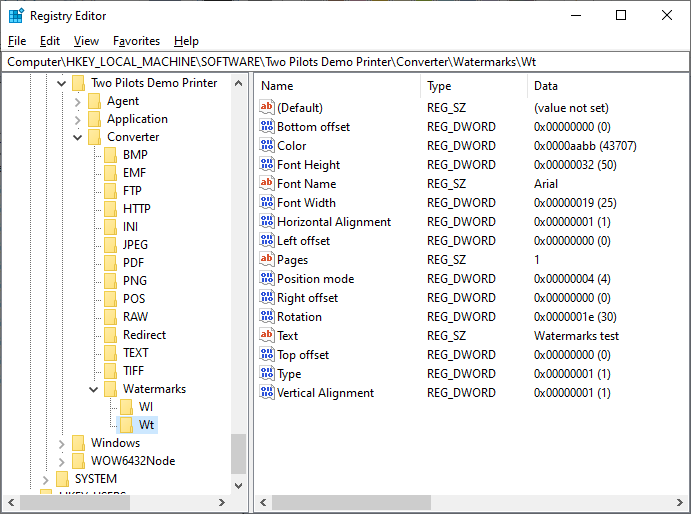
The parameters for setting a text watermark are given in the table below:
| Option name | Type | Description/Value | Value specified in the example |
| Type | REG_DWORD | Watermark type:
0 – image watermark 1 – text watermark |
1 |
| Text* | REG_SZ | Text watermark message, may include custom variables | Watermarks test |
| Color* | REG_DWORD | Text color in 0xBBGGRR format, where
BB – blue channel GG – green channel RR – red channel |
0x00AABB |
| Font Name* | REG_SZ | Text font name | Arial |
| Font Height* | REG_DWORD | Text font height | 50 |
| Font Width* | REG_DWORD | Text font width | 25 |
| Rotation* | REG_DWORD | Text counterclockwise rotation angel in degreese | 30 |
| Horizontal Alignment* | REG_DWORD | Text horizontal alignment on a page:
0 – left 1 – center 2 – right |
1 |
| Vertical Alignment* | REG_DWORD | Text vertical alignment on a page:
0 – top 1 – center 2 – bottom |
1 |
| Position mode | REG_DWORD | Position of an origin on a page:
0 – left-top corner of a page 1 – left-bottom corner of a page 2 – right-top corner of a page 3 – right-bottom corner of a page 4 – at the center of a page |
4 |
| * Text watermark only. | |||
In version 11.6.23, the ”Pages” parameter has been added, which allows you to specify on which pages of the document you want to display a watermark. This parameter is of the REG_SZ type.
The string contains a list of pages on which this watermark will be displayed. Page numbers are specified from 1 to N, where N is the number of pages of the document. You can list pages using «,» and «;». It is possible to specify page ranges «from..to». In addition, to display a watermark on the last page, you can specify «N» and for the penultimate page «N-1».
Home Download Pricing FAQ Manual Tutorials Known issues News