You can edit batch of files through exporting/importing EXIF and IPTC data to XML, MS Excel, and CSV files. This method is helpful for changing tags that can’t be edited using the program interface.
Exif Pilot with Batch Editing Plug-in allow exporting EXIF and IPTC data from a batch of files to:
- a corresponded number of files (or exporting the data of each to another file);
- a single file (exporting data of all files to a single file).
To adjust this setting:
- Go to “Tools”->”Options”
- Click the “Settings” tab
- Activate the option “Export/Import to/from a single File”.
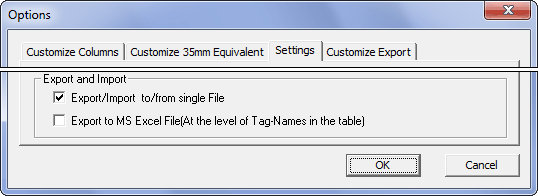
You can export all EXIF and IPTC tags or some of them selectively. Select “Tools”->”Options”->”Customize Export” and create a template with the tags you need to edit. You can save your templates for further editing in the future.
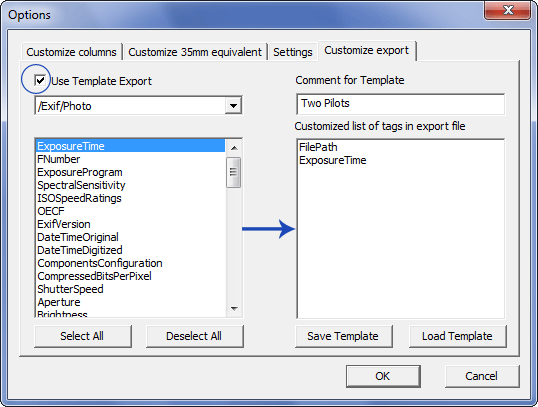
How to edit EXIF or IPTC tags in a number of files when the tags have the same value
- Select “Tools”->”Options”->”Settings” and uncheck the “Export/Import to/from single File” option.
- Open the “Customize export” tab and choose the data you would like to export.
- Export the data from a single file to an MS Excel (XML or Text) file, for instance, by selecting “Import/Export”->”Export Exif/Iptc to MS Excel”.
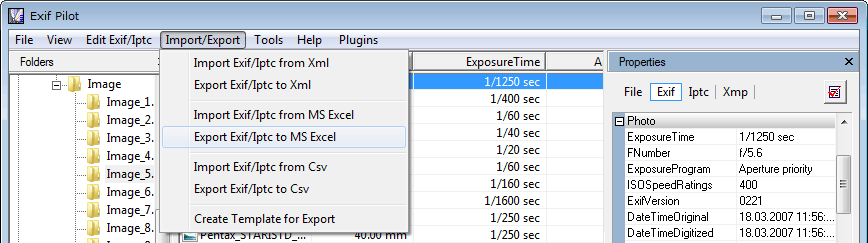
- Open the MS Excel (XML or Text) file and edit values of the EXIF tags.

- Save your results and close the file.
- In Exif Pilot, select files for batch editing. It is handy to select files by moving the mouse while holding down the Shift key.
- Select “Import/Export”->”Import Exif/Iptc from MS Excel” to import the corrected EXIF data from the MS Excel (XML or Text) file into the selected image files.
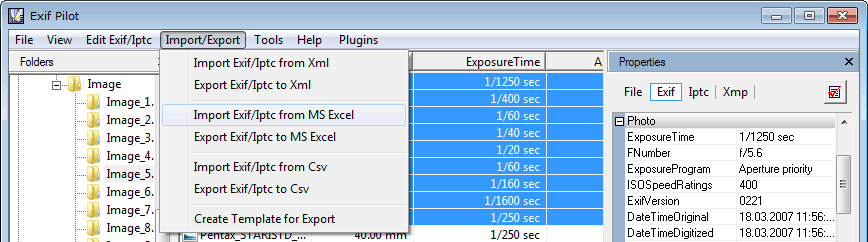
How to edit EXIF or IPTC tags in a number of files when the tags have different values
- Select “Tools”->”Options”->”Settings” and check the “Export/Import to/from single File” option.
- Open the “Customize export” tab and choose the data you would like to export.
- Export the data from selected files to an MS Excel (XML or Text) file, for instance, by choosing “Import/Export”->”Export Exif/Iptc to MS Excel”.
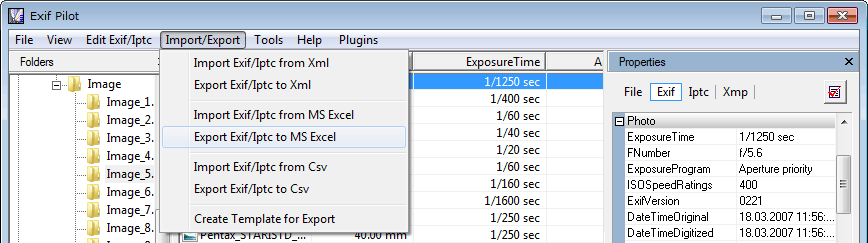
- Open the MS Excel (XML or Text) file and edit the tags of each image.

- Import the corrected EXIF metadata from MS Excel (XML or Text) files into the original image files.
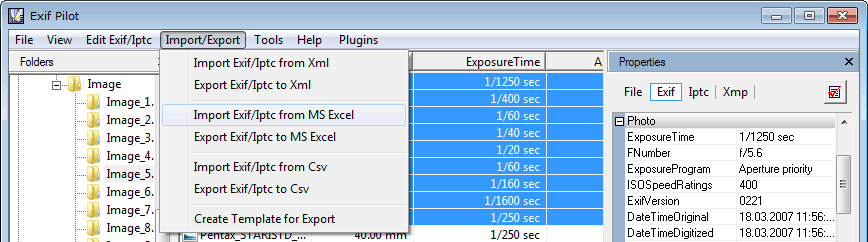
To avoid undesirable change of metadata, please make backup copies of files before editing.
Note that the batch editing is available only with Batch Editing Plug-in…
