On starting the program, the collection you previously worked with is opened. Only a few colors are initially visible, however the scroller below the collection allows to view the other colors in the collection.
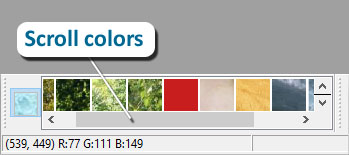
How to add a new color to the collection
1. Press the Reference Color button on the bottom panel:
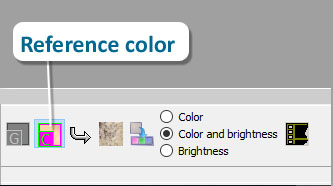
2. Select the rectangular area of the image you want to extract the color from:
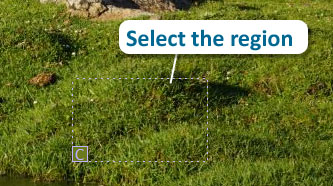
3. Click the Extract Color from the Active Region button. The Color will appear next to the button you just clicked.
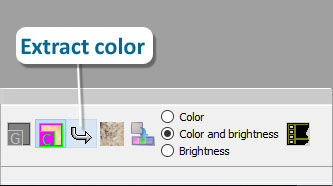
4. Finally, click Add color to Collection:
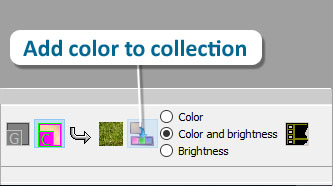
The new color will be added to the current collection, i.e. collection opened at the moment:
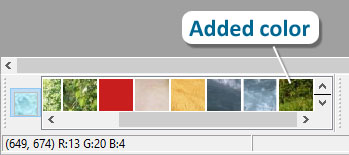
How to work with a color collection
Invoke the Color Collection dialog box (go to File | Color Collection…)
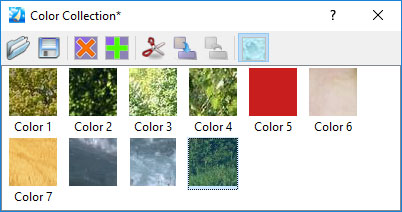
The following operations are available:
![]() – Open Collection – Open the collection in existing file.
– Open Collection – Open the collection in existing file.
![]() – Save Collection As – Saves the collection file.
– Save Collection As – Saves the collection file.
![]() – Remove Color [Delete] – Deletes the selected color.
– Remove Color [Delete] – Deletes the selected color.
![]() – Add Color [Insert] – Opens a dialog box for selecting a color to add to the collection.
– Add Color [Insert] – Opens a dialog box for selecting a color to add to the collection.
![]() – Cut Ctrl+X – Deletes the selected color and places it on the Clipboard.
– Cut Ctrl+X – Deletes the selected color and places it on the Clipboard.
![]() – Copy Ctrl+C – Puts the selected colors on the Clipboard.
– Copy Ctrl+C – Puts the selected colors on the Clipboard.
![]() – Paste Ctrl+V – Adds a color from the Clipboard to the collection.
– Paste Ctrl+V – Adds a color from the Clipboard to the collection.
![]() – Show / Hide collection textures – Defines the appearance of colors in the Collection. Changes the appearance of colors in the collection when you toggle this button.
– Show / Hide collection textures – Defines the appearance of colors in the Collection. Changes the appearance of colors in the collection when you toggle this button.
