Type Pilot lets you paste frequently used text using Hot Menu. Right-click Type Pilot icon, go to Hot Menu, and select a phrase you want.
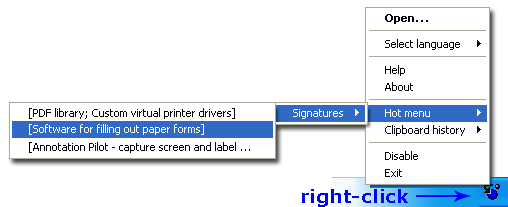
The phrase is inserted into your current document.
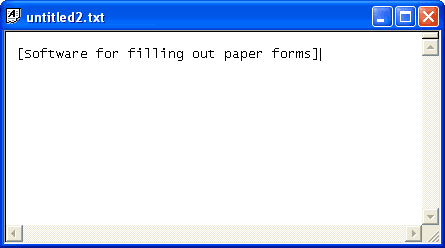
For example, you can add the following phrase to Hot Menu: Thank you for your letter. Find this phrase in the Type Pilot window.
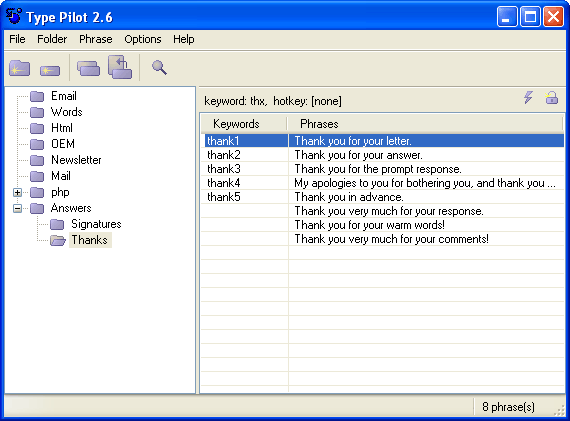
Double-click the phrase and select the menu Options | Add to Hot Menu in the Edit Phrase window. Then click OK. Alternatively, select the Hot Menu checkbox in the Edit Phrase window.
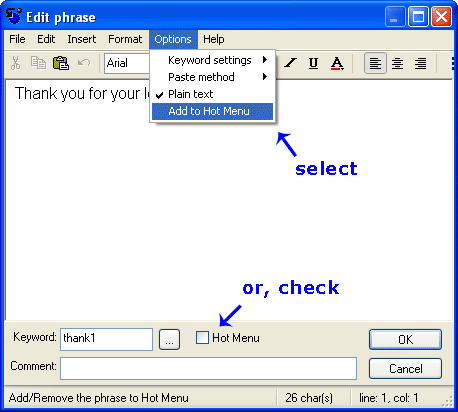
The phrase now appears in Hot Menu. You can see that the original tree-like structure in Hot Menu is retained – your phrase is still in the same folder.
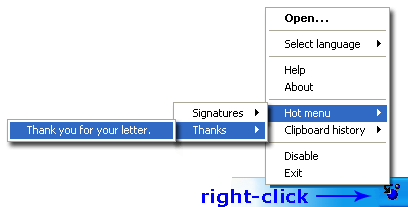
You can also set up a hot key to call using Hot Menu. In the main program window, go to Options | Actions.
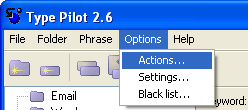
Select Hot Menu from the list and set the appropriate hot key, for example, ALT+R, in the Hotkey box. Click OK.
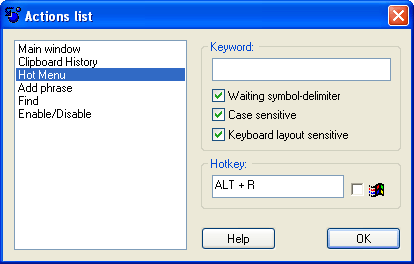
To launch Hot Menu, just press the hot key.

Select the folder that your phrase belongs to and move the mouse to select the phrase you need. You can also click any symbol-delimiter instead of clicking a phase. The phrase is inserted into your active text editor.
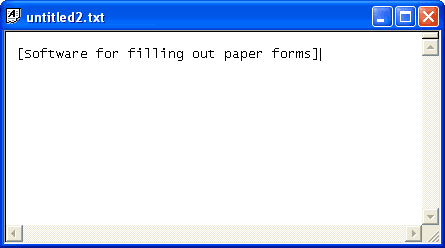
Thus you can paste frequently used text just by selecting it from Hot Menu.
